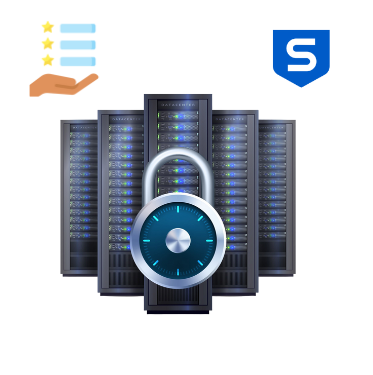Sophos Firewall is a next-generation firewall solution that provides robust security, visibility, and control over your network. This guide explores the key features of Sophos Firewall, helping you understand how to use them effectively. It is a versatile solution that integrates advanced security features with easy management. This guide covers its core functionalities, helping you secure and monitor your network effectively. Each feature includes a screenshot path to document it from your test environment
1. Dashboard and Monitoring
The dashboard provides a quick overview of the system’s health, network activity, and key statistics.
Steps to Access:
- Log in to the Sophos Firewall:
- URL: https://<Your Sophos Firewall IP>
- Navigate to Control Center > Dashboard.
- Explore widgets like System Performance, Network Activity, and Security Status.
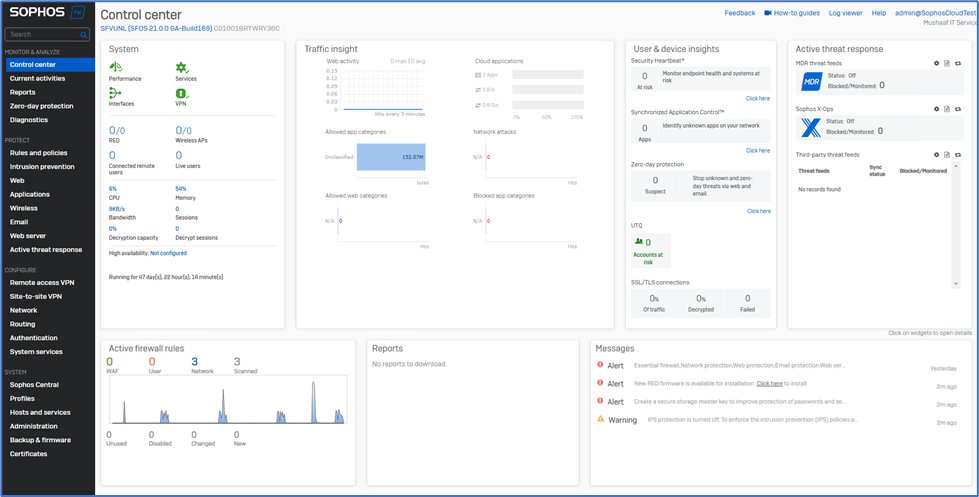
2. Firewall Rules
Firewall rules define how traffic flows in and out of your network. They control access and enhance security.
Steps to Configure:
- Go to Rules and Policies > Firewall Rules.
- Create or edit a rule:
- Click Add Firewall Rule.
- Select User/Network Rule.
- Define source, destination, services, and action (Allow/Deny).
- Save and apply the rule.

3. Web Filtering
Web Filtering blocks or allows website access based on categories, ensuring secure and productive browsing.
Steps to Configure:
- Navigate to Web > Policies.
- Create a new web filter policy:
- Click Add Policy.
- Name the policy and set a default action.
- Add rules to block categories (e.g., Social Networking).
- Apply the policy to a group.
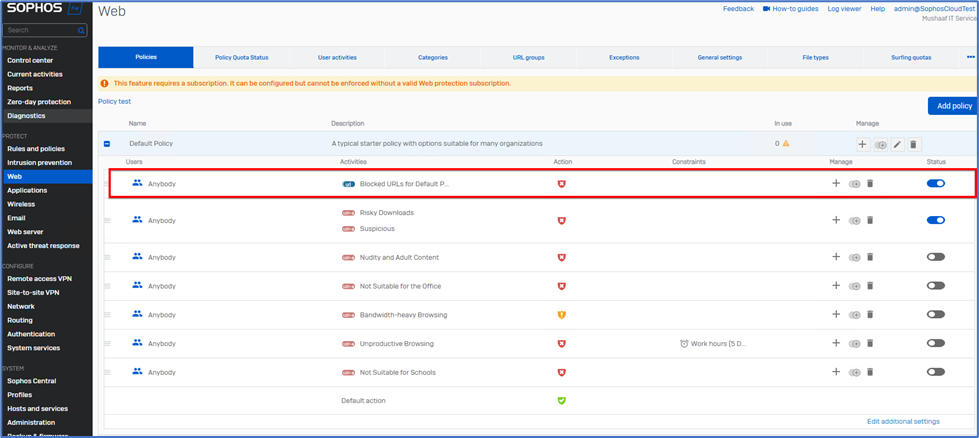
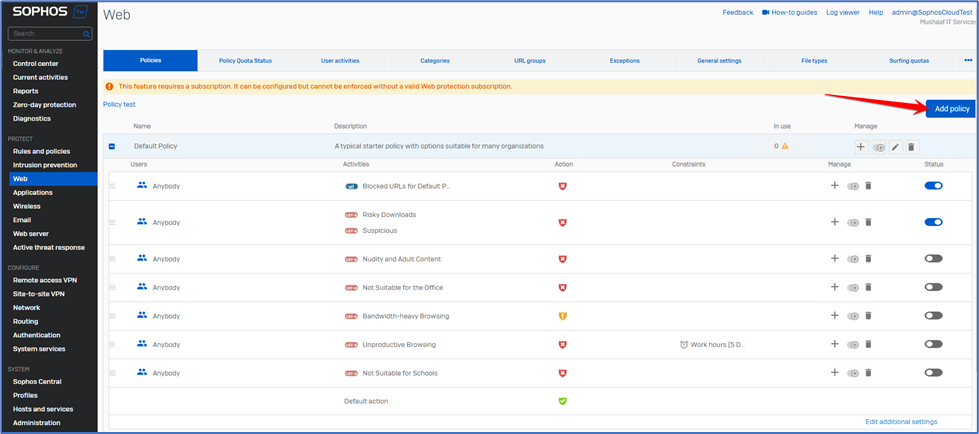
4. Application Control
Manage and restrict applications like gaming, social media, or streaming tools.
Steps to Configure:
- Navigate to Applications > Application Filter.
- Create a new policy:
- Click Add Policy.
- Name the policy and add rules to block apps.
- Apply the policy in Firewall Rules.
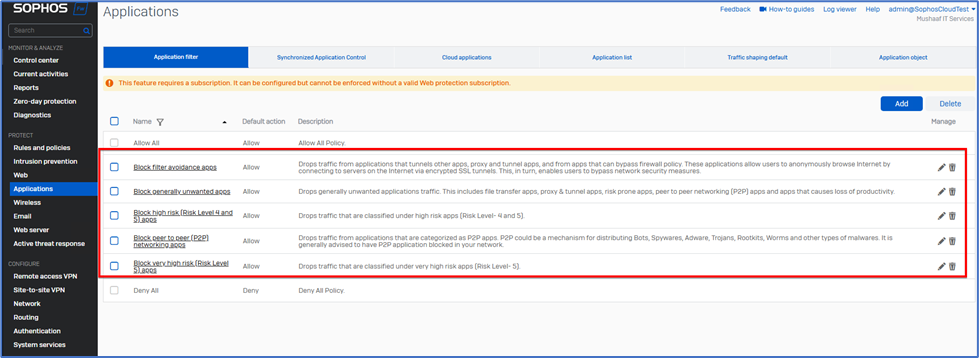
5. VPN (SSL VPN and IPsec VPN)
VPN allows secure remote access and site-to-site connectivity.
Steps to Configure SSL VPN:
- Navigate to VPN > SSL VPN.
- Enable SSL VPN and configure user access.
- Download and install the SSL VPN client for testing.
Steps to Configure IPsec VPN:
- Go to VPN > IPsec Connections.
- Add a new connection with local and remote subnets.
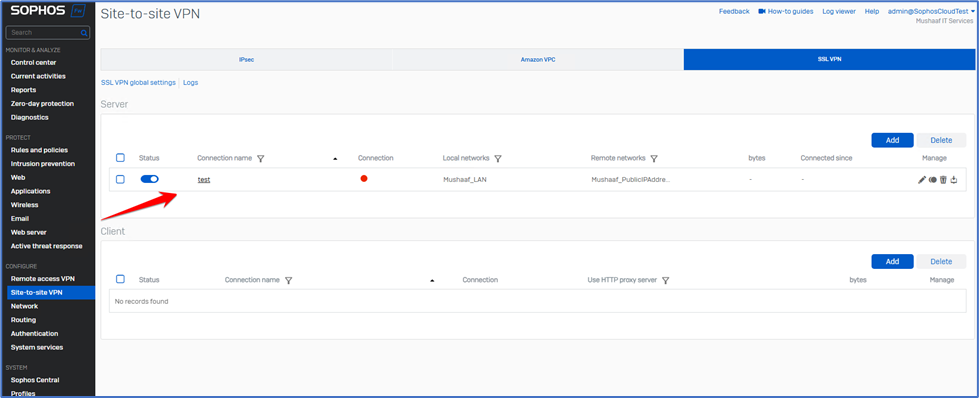
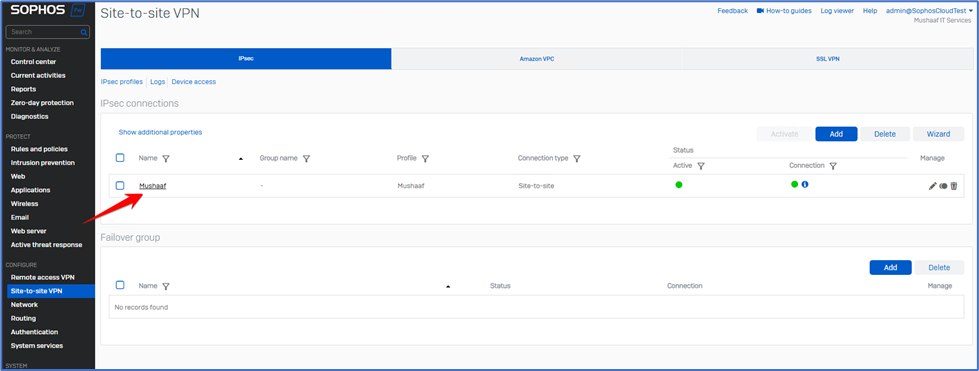
6. Threat Protection (ATP and Malware Scanning)
Advanced Threat Protection (ATP) identifies and blocks malicious activity on your network.
Steps to Configure:
- Navigate to Protection > Advanced Threat.
- Enable ATP and configure the sensitivity level.
- Review blocked traffic logs.
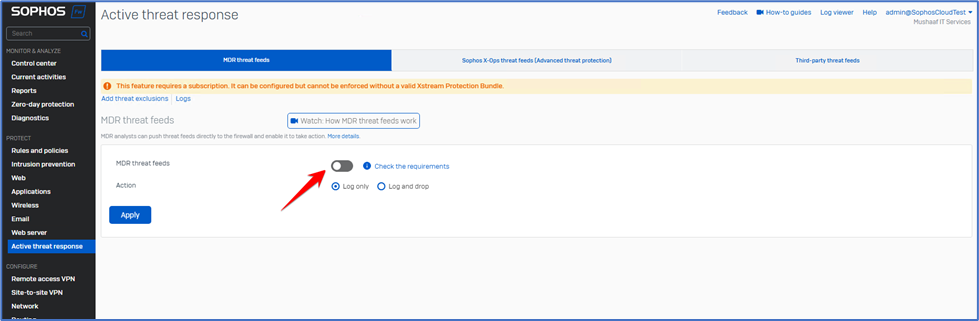
7. Logging and Reporting
Sophos Firewall provides detailed logs and reports for monitoring and troubleshooting.
Steps to Access:
- Navigate to Logs & Reports.
- Explore categories like Web Filter Logs, Application Control Logs, and VPN Logs.
- Download reports for detailed analysis.
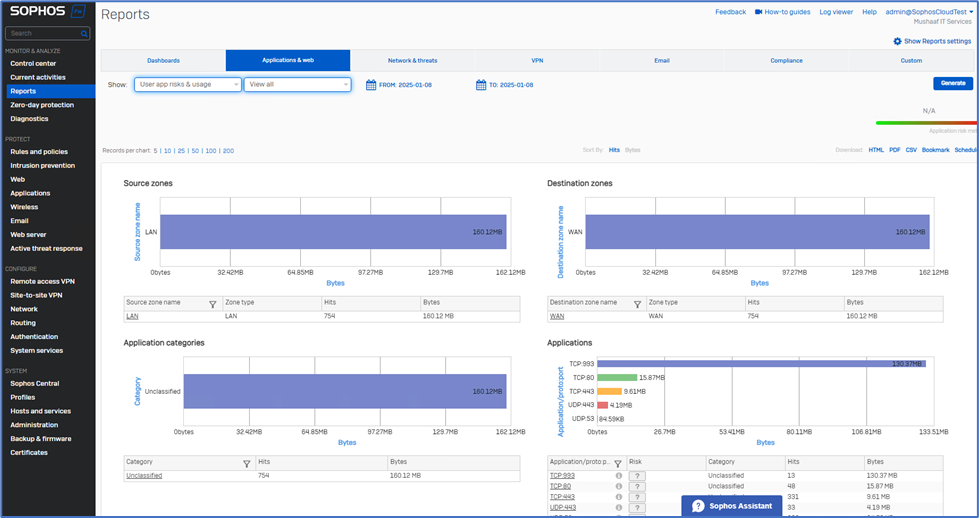
8. Backup and Restore
Backup and Restore ensure that you can recover configurations in case of a failure.
Steps to Backup:
- Go to System > Backup & Restore.
- Click Create Backup.
- Download the backup file for safekeeping.
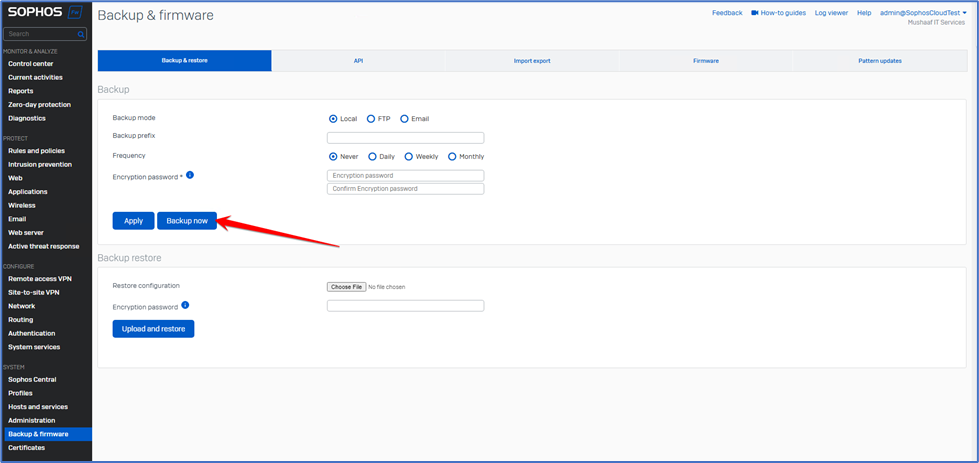
That’s it! Thank you.