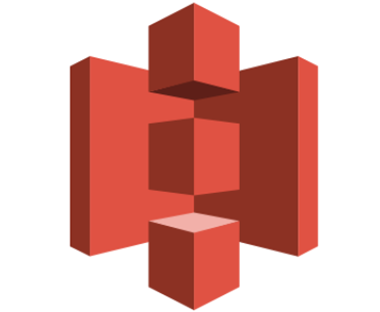What is an S3 Bucket?S3 stands for simple storage service, and it is AWS’s cloud storage service. S3 provides the ability to store, retrieve, access, and back up any amount of data at any time and place. As S3 is object-based storage, this means that all data is stored as objects.
- Login on AWS console and search for S3 or go to the URL https://s3.console.aws.amazon.com/s3.
- Select create bucket option and its wizard will open.
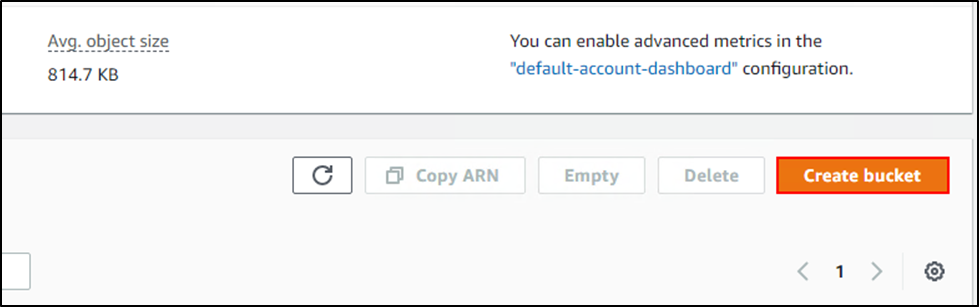
3.
- In the Bucket name box, enter a bucket name (should be DNS-compliant). The bucket name must
- Be unique among all other bucket names
- Be between 3 – 63 characters
- Not contain uppercase character
- Be start with lowercase letter or can be a number
Please note: a bucket name cannot be change after bucket creation.
4.
- In Region, select AWS Region where you want the bucket to reside.
Choose a closest Region in order to minimize latency and costs and address regulatory requirements. Objects stored in a Region never leave that Region unless you explicitly transfer them to another Region.
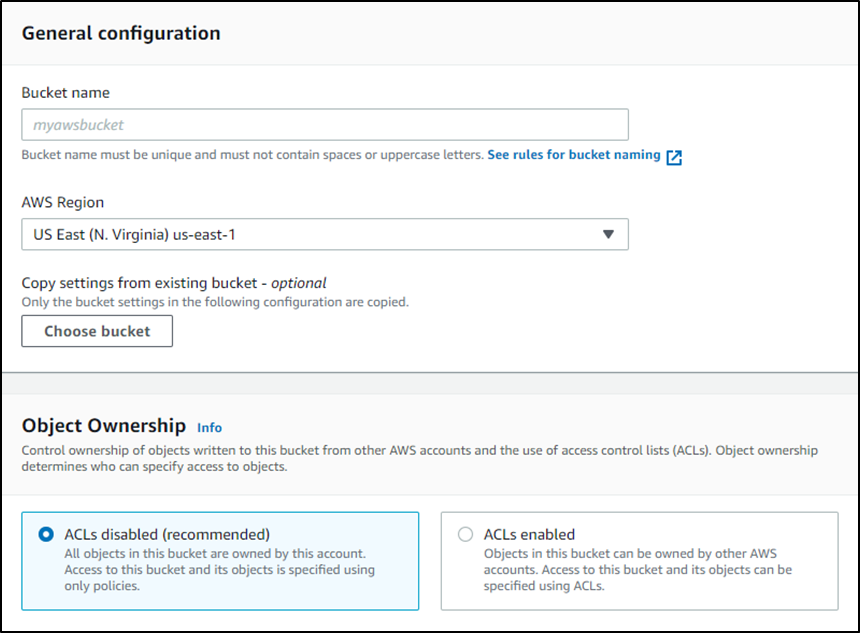
5. Under Object Ownership, to disable or enable ACLs and control ownership of objects uploaded in your bucket, choose one of the following settings:
ACLs disabled
- Bucket owner enforced – ACLs are disabled, and the bucket owner automatically owns and has full control over every object in the bucket. ACLs no longer affect permissions to data in the S3 bucket. The bucket uses policies to define access control.
To require that all new buckets are created with ACLs disabled by using IAM or AWS Organizations policies
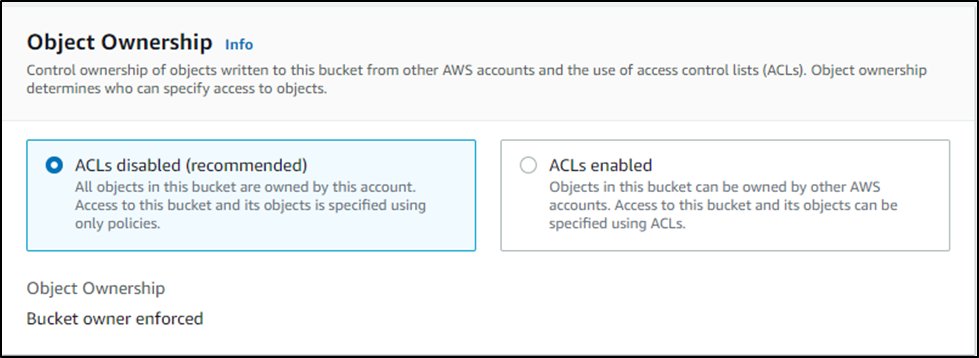
ACLs enabled
- Bucket owner preferred – The bucket owner owns and has full control over new objects that other accounts write to the bucket with the bucket-owner-full-control canned ACL.
If you apply the bucket owner preferred setting, to require all Amazon S3 uploads to include the bucket-owner-full-control canned ACL, you can add a bucket policy that only allows object uploads that use this ACL.
- Object writer – The AWS account that uploads an object owns the object, has full control over it, and can grant other users access to it through ACLs.
Note
To apply the Bucket owner enforced setting or the Bucket owner preferred setting, you must have the following permission: s3:CreateBucket and s3:PutBucketOwnershipControls.
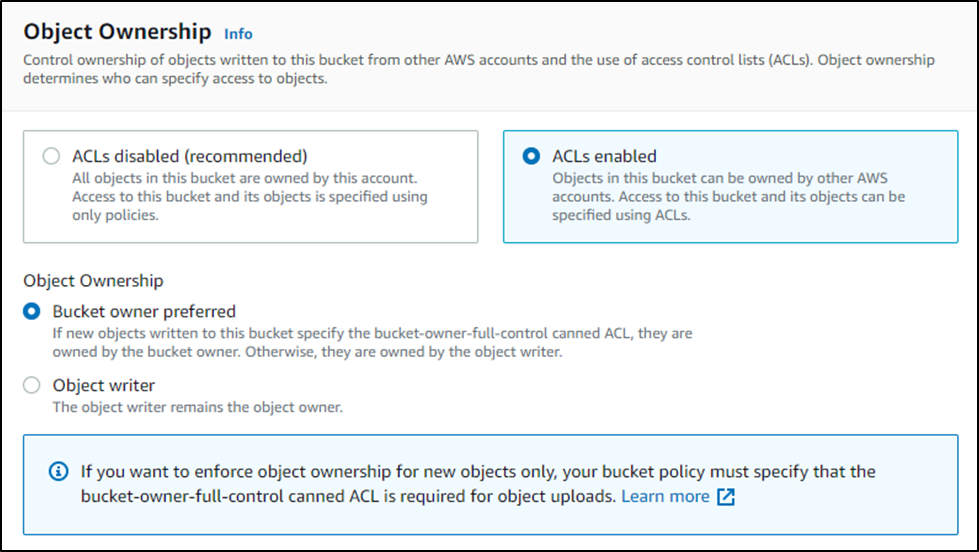
6. In Bucket settings for Block Public Access, choose the Block Public Access settings that you want to apply to the bucket.
We recommend that you keep all settings enabled unless you know that you need to turn off one or more of them for your use case, such as to host a public website. Block Public Access settings that you enable for the bucket are also enabled for all access points that you create on the bucket.
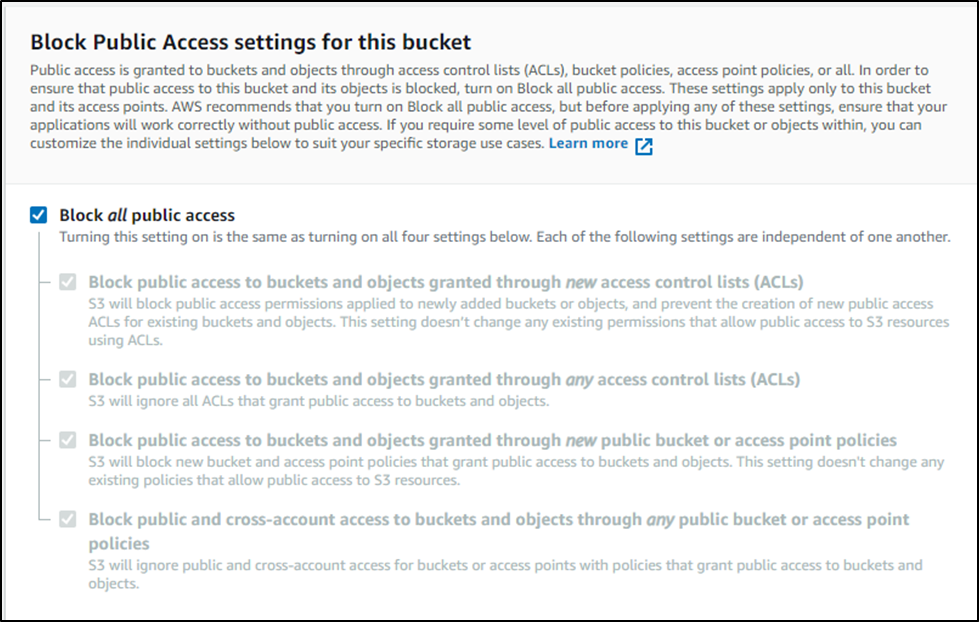
7. Select Create bucket
You’ve created a bucket in Amazon S3.