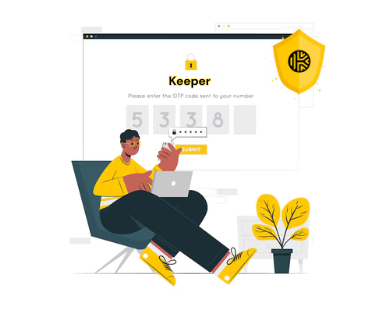Two-factor authentication (2FA) is a powerful way to enhance security by requiring two forms of identification to access accounts and data. It effectively blocks the majority of unauthorized access attempts, provides users with greater confidence in the safety of their information, and helps organizations avoid the costly consequences of security breaches. This extra layer of protection makes 2FA an essential tool for safeguarding sensitive data.
Here are the steps below
- Log In to Keeper:
- Open the Keeper website and log in to your account.
- Go to Settings:
- Click on your profile icon (located in the top-right corner) and select “Settings.”

- Find Two-Factor Authentication:
- In the settings menu, look for the “Security” section and then select “Two-Factor Authentication” or “2FA.”
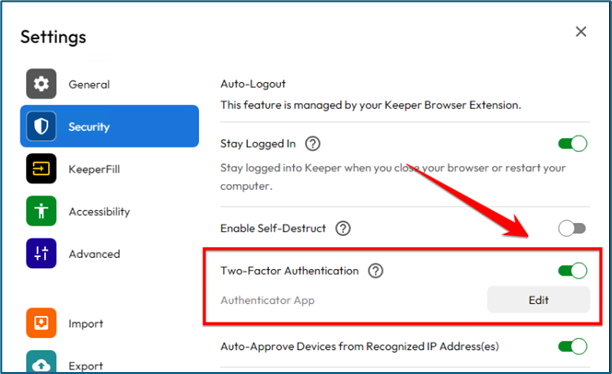
- Choose a 2FA Method:
- Keeper supports several 2FA methods, such as:
- SMS Verification: Receive a code via text message.
- Authenticator App: Use apps like Google Authenticator
- Keeper supports several 2FA methods, such as:
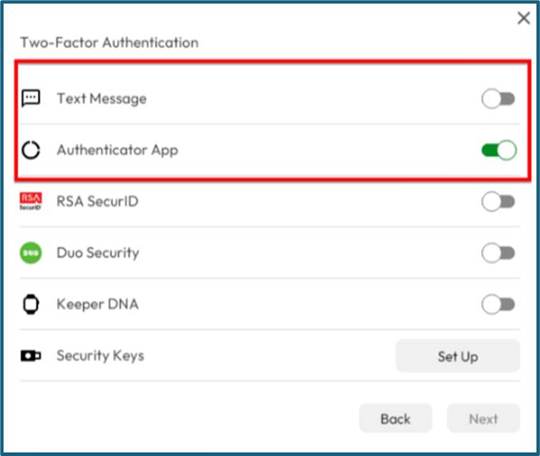
- Set Up Your Preferred 2FA Method:
- Follow the on-screen instructions for your chosen 2FA method.
- For an authenticator app:
- Download and open the authenticator app on your phone.
- Scan the QR code displayed in Keeper with the authenticator app.
- Enter the code generated by the authenticator app into Keeper to verify.
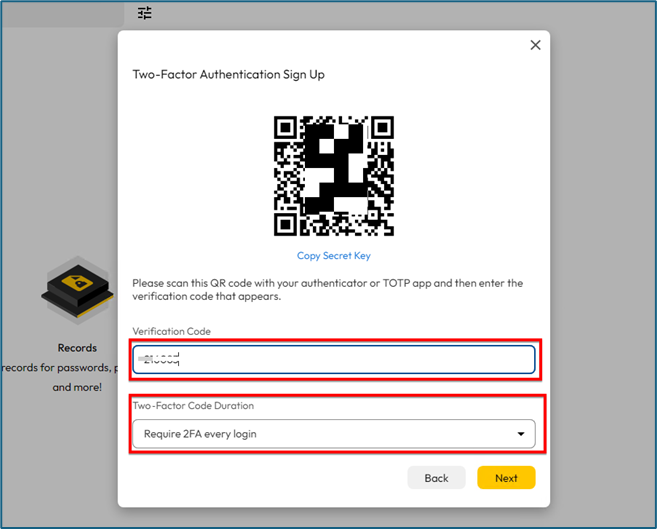
- Save 2FA recovery code
Backup codes are a recovery option for accessing your account if you can’t receive Two-Factor Authentication (2FA) codes.
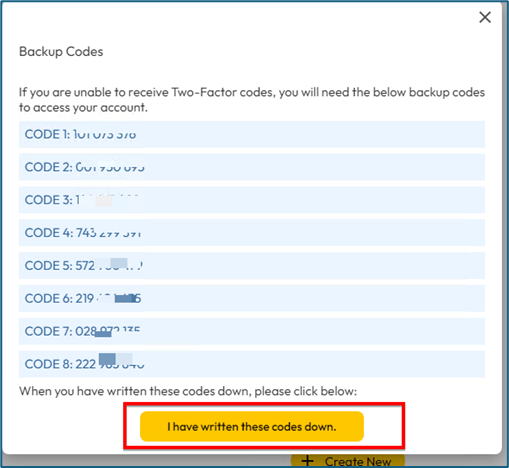
Verifying 2FA:
- Once you set up 2FA, you will need to log in to Keeper again. After entering your username and password, you will need to input the 2FA code.
- On the same screen, you will also be asked how long you want to stay logged in. You can select whichever duration you prefer.
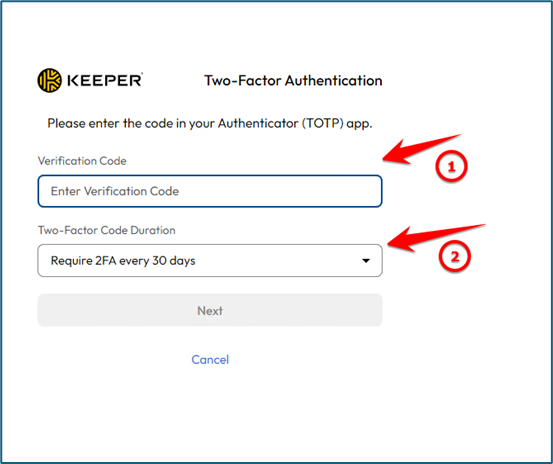
Setting up Session Logout Time:
If you’re experiencing a Keeper session logout issue, please follow the steps below to adjust the session logout timer.
For the Extension:
- Open the Keeper Extension.
- Select Options.
- Go to Settings.
- Choose Security, and set the timer for session logout.
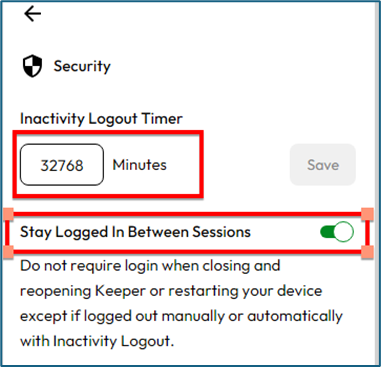
For the Web Vault, go to the top right corner and select your email address > Settings > Security.
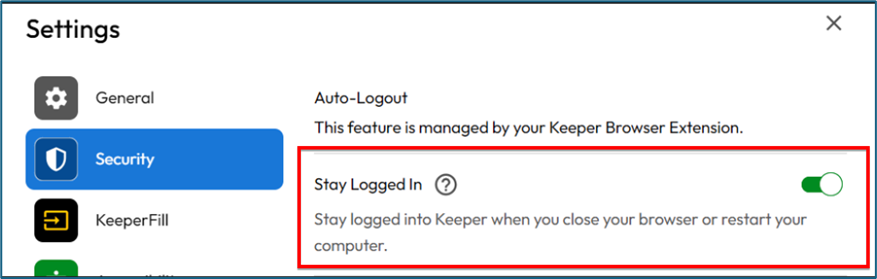
That’s it!