Configuring an IPsec VPN between a SonicWall firewall and a Peplink router enables secure, encrypted communication between the two devices. This configuration ensures reliable and safe site-to-site connectivity by aligning VPN settings, including IP addresses, encryption protocols, and shared secrets, on both the SonicWall and Peplink devices. The result is enhanced network security and seamless, protected data transfer across remote locations. Below are the steps to configure the VPN policy.
Step 1:
- Click Network in the top navigation menu.
- Navigate to IPSec VPN | Rules and Settings, and click Add. The VPN policy window is displayed.
- In the General menu, under Security Policy, set Policy Type to Site to Site.
- Set the authentication method for IKE using Preshared Secret.
- Enter Name.
- For IPsec Primary Gateway Name or Address,
- For IPsec Secondary Gateway Name or Address, enter 0.0.0.0.
- Under IKE Authentication, enter Shared Secret and confirm.
Set Local IKE ID and Peer IKE ID to IPv4 Address.
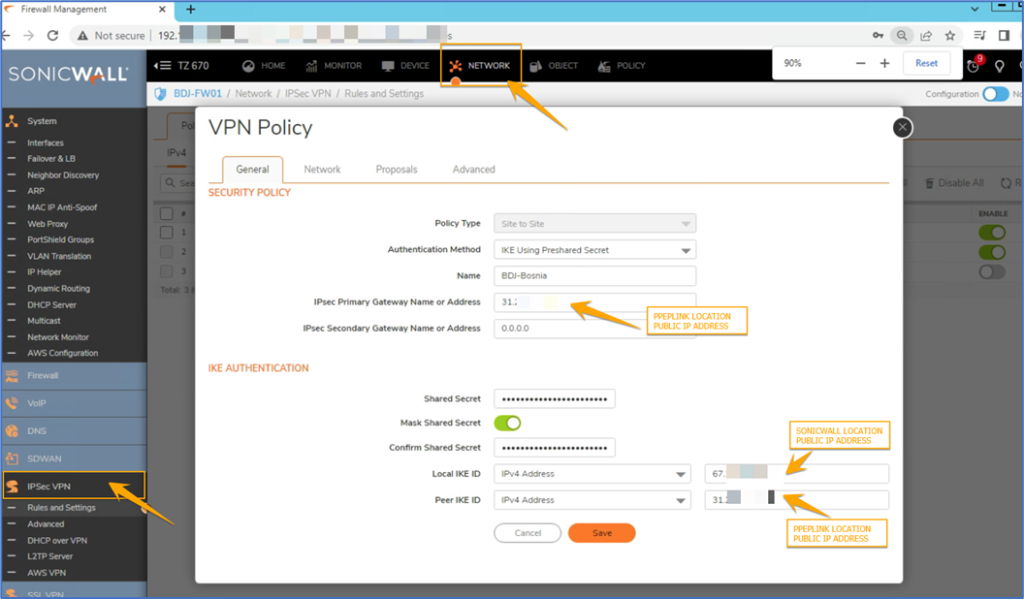
- Click the Network menu
- Under Local Networks, select Choose local network from the list and set it to Sonicwall_LAN.
- Under Remote Networks, select Choose destination network from the list and set it to XG_LAN.
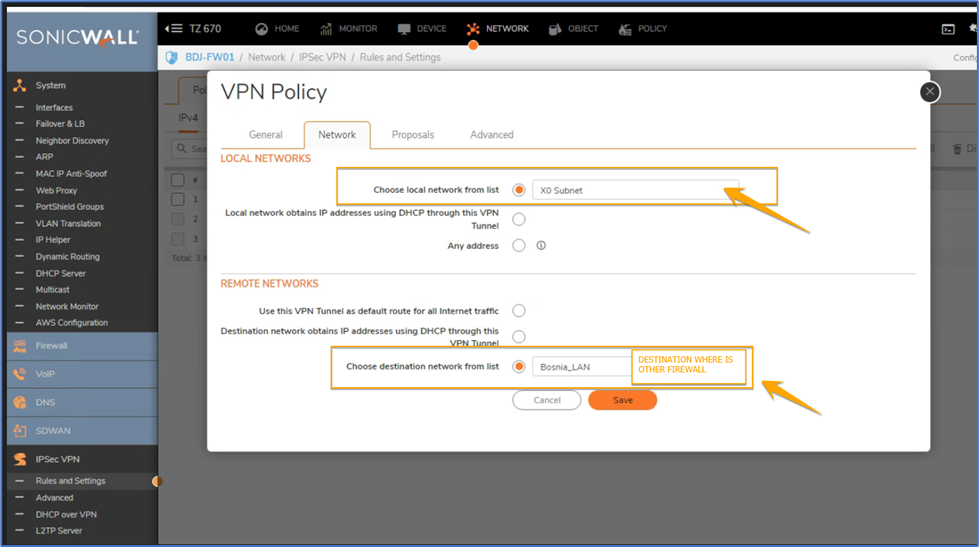
- Configure the proposals tab Phase:
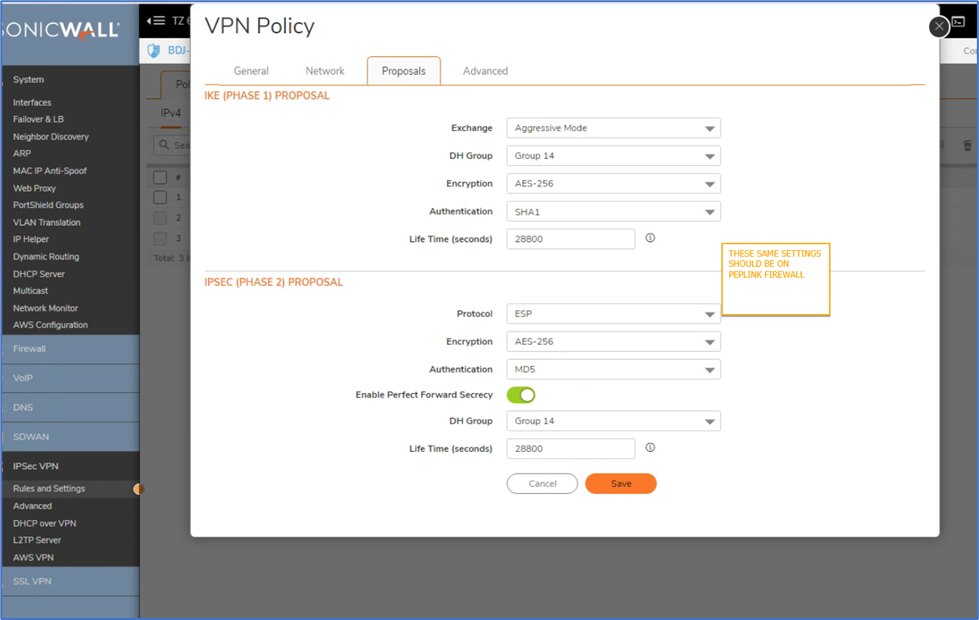
- Select Enable Windows networking (NetBIOS) Broadcast in Advanced | Advanced settings.
- Set VPN Policy bound to Zone WAN
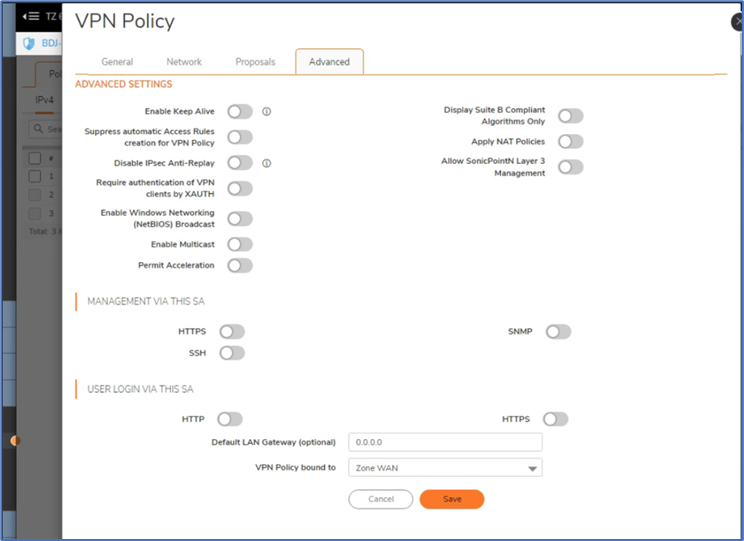
- Click OK to save the configuration.
Step 2:
- In the Peplink router, you must go to the IPSec configuration page and enter the remote gateway IP address as shown in the image below.
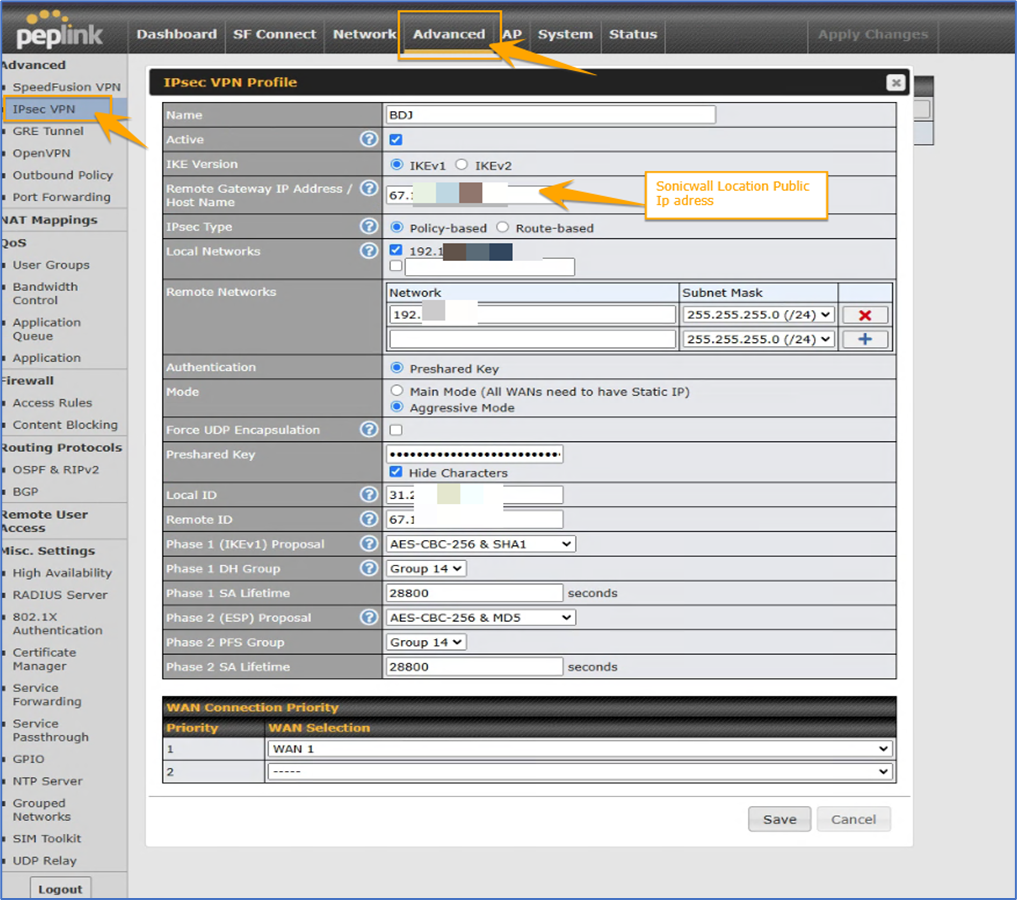
Thats it! After that, you can test your connection.



