MSP360 (CloudBerry) Backup enables you to store the configuration of each backup you create so that you can run it at any time either manually, or on schedule. This configuration is stored as a backup plan, which you can create using the Backup Wizard.
After installing MSP360 in computer you can follow the following step to configure a backup job
Step 1
Open the MSP360 backup here it shows to create a new backup job of two types
- Files Backup Job
- Image Based
I will go with the Files Backup Job
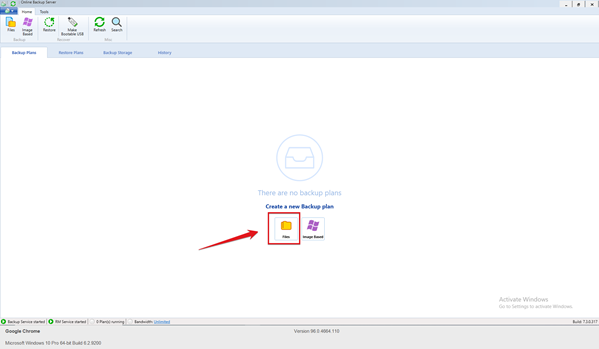
Step 2
Select Use Current Backup Format
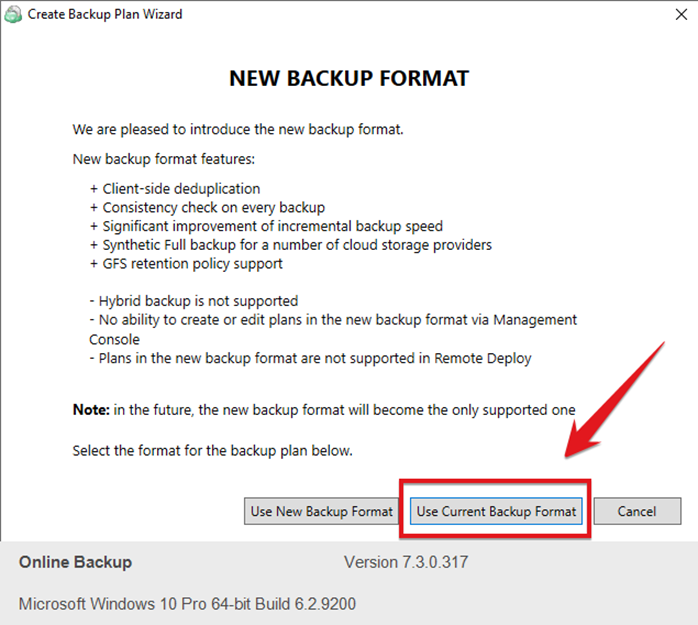
Step 3
Choose backup type
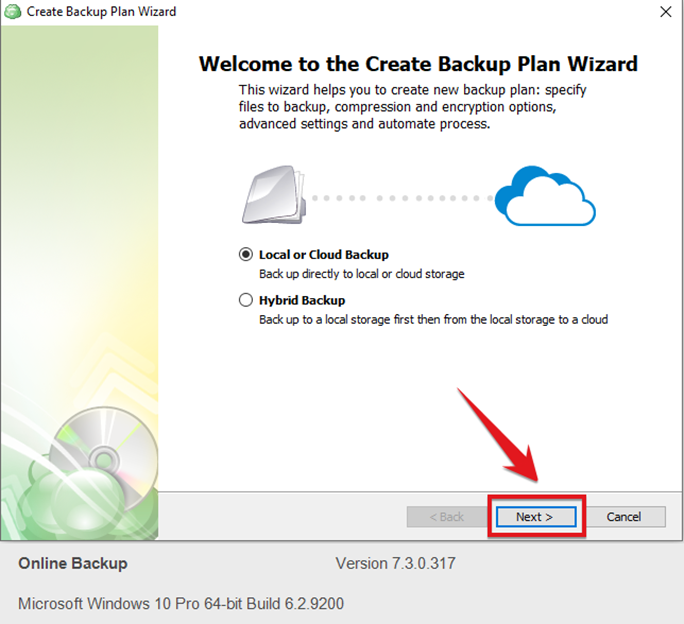
Step 4
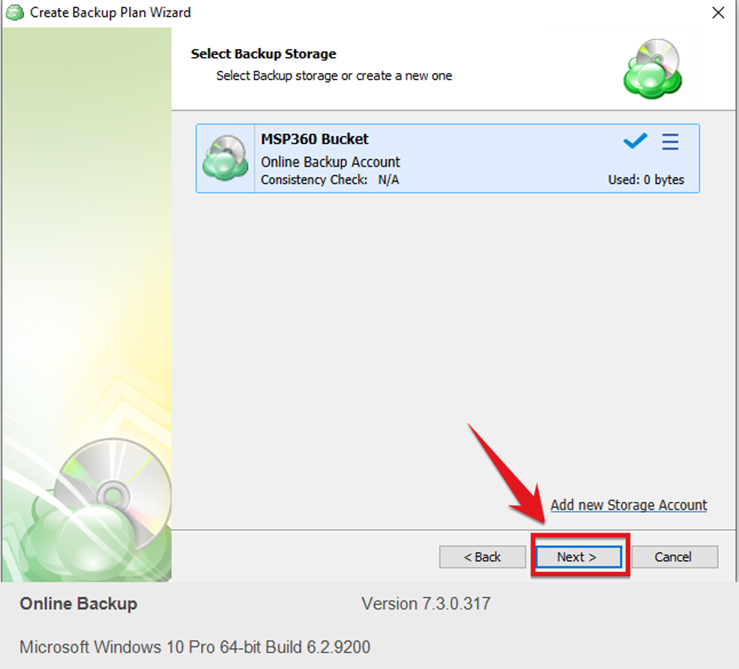
Step 5
Enter the name of backup plan
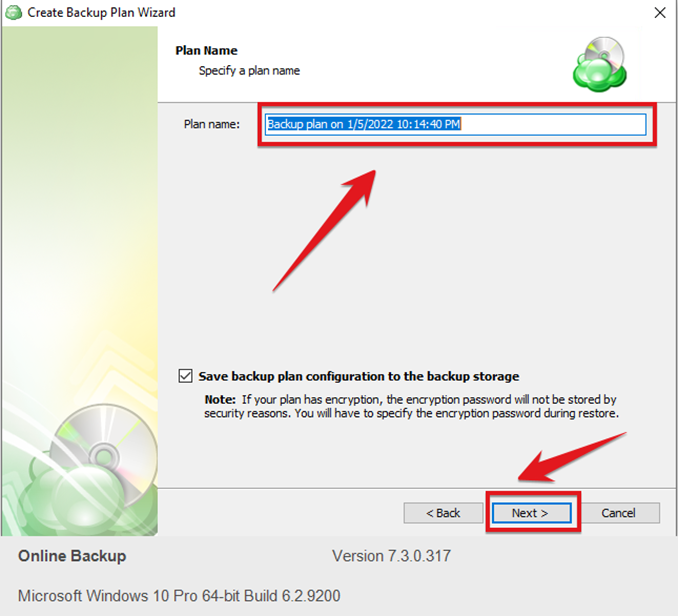
Step 6
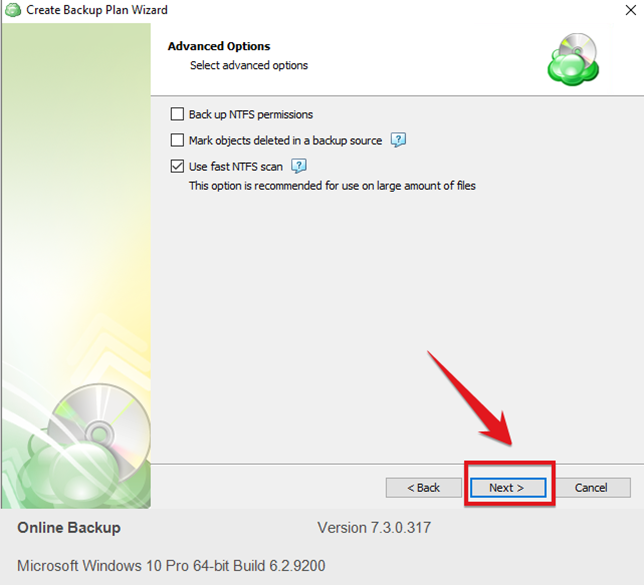
Step 7
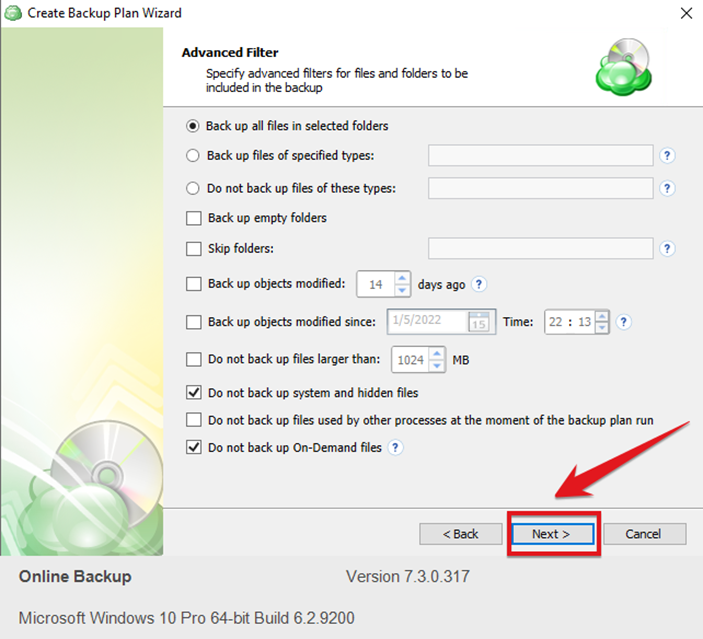
Step 8
Enable Encryption and the enter the password so whenever you want to restore the backup it will require password
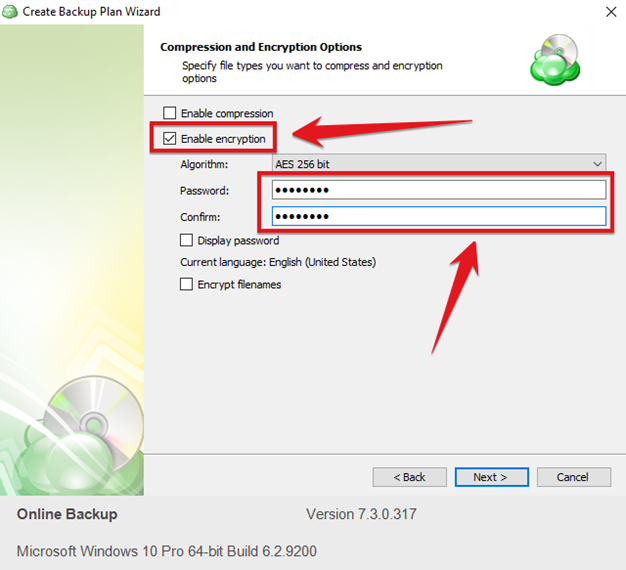
Step 9
Here you can set the retention that after how much days, months the old backups delete
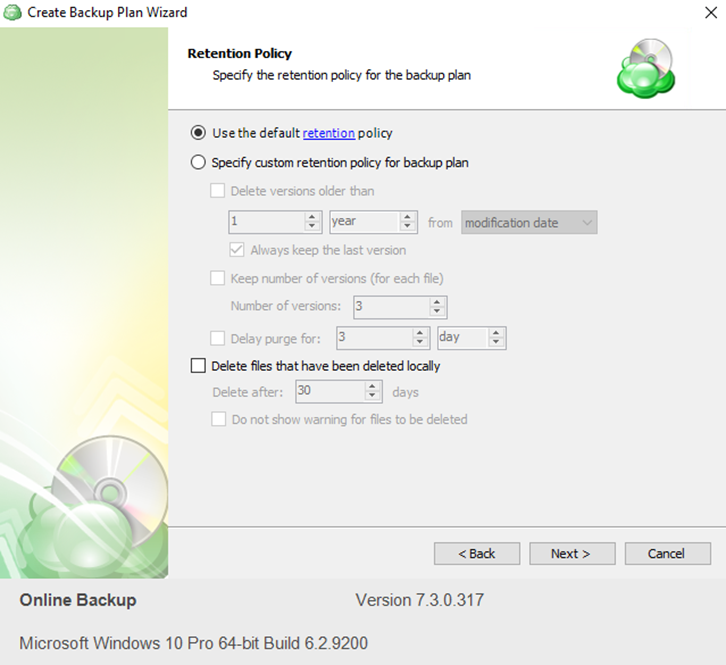
Step 10
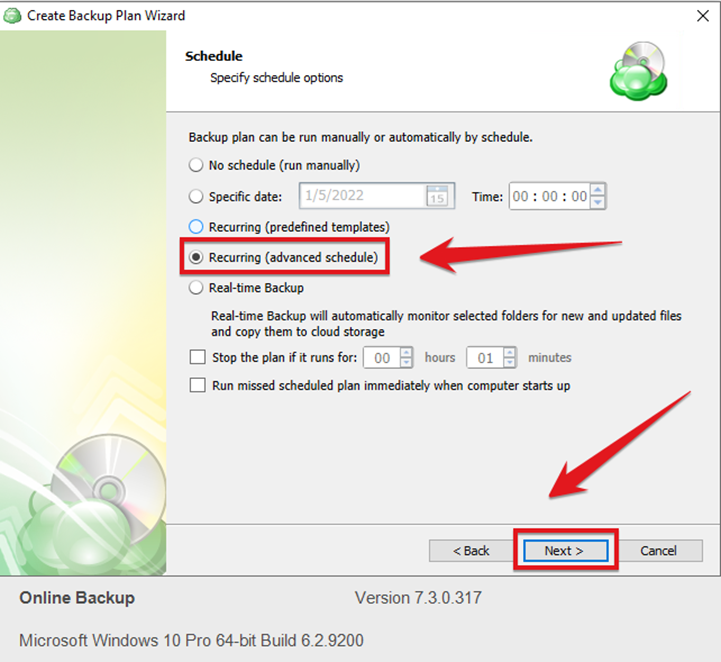
Step 11
Set the backup time and date
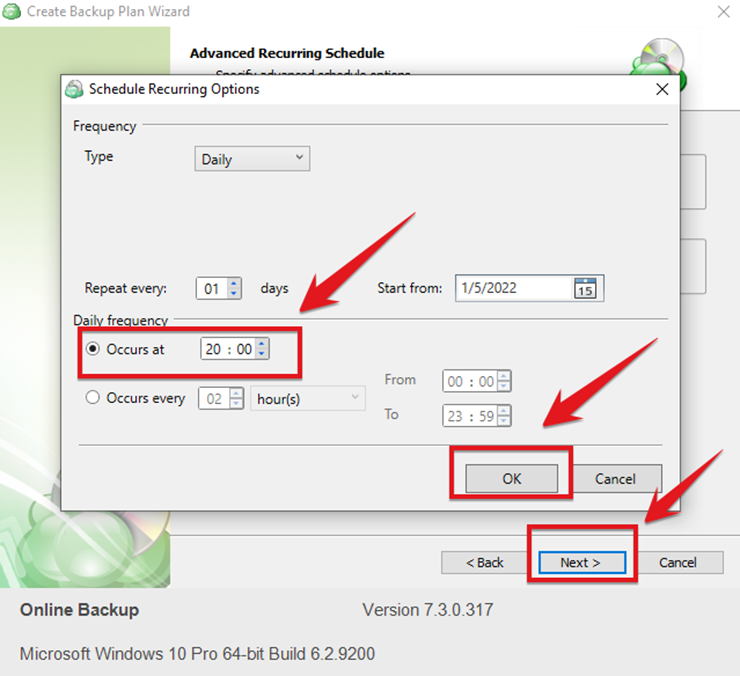
Step 12
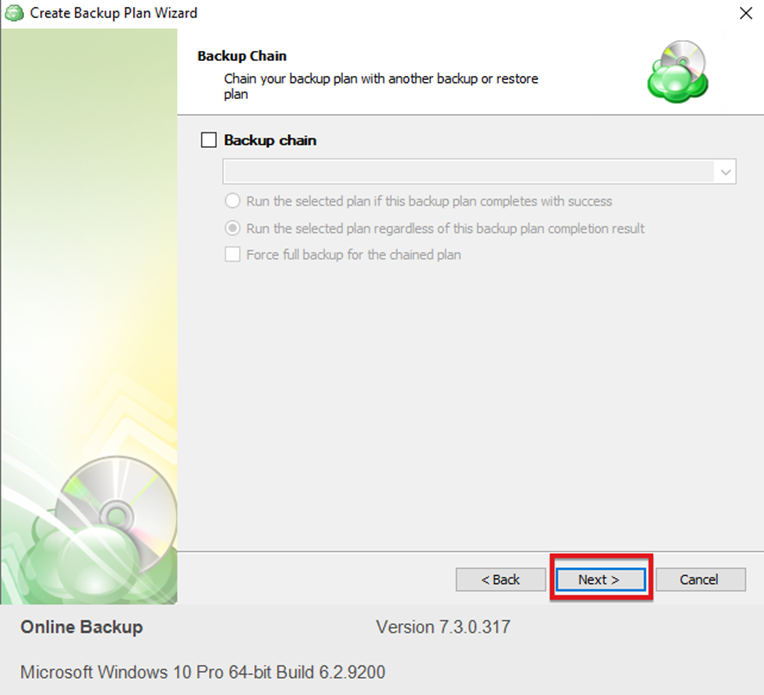
Step 13
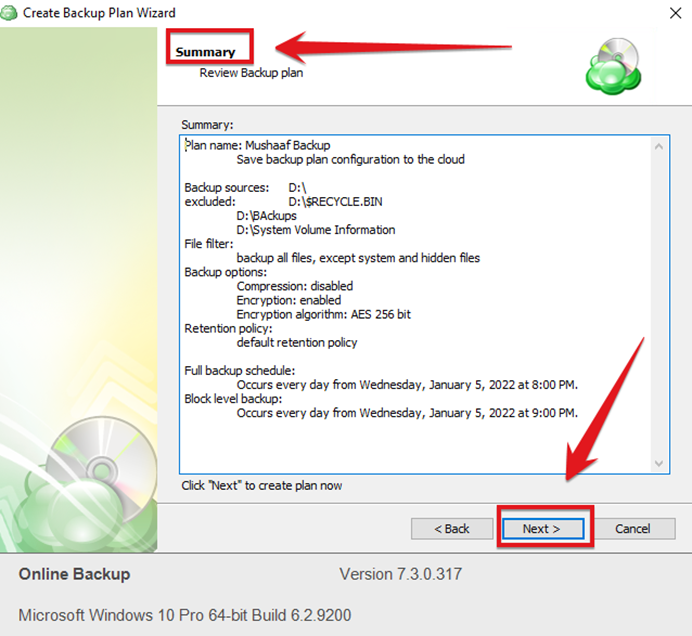
Step 14
The Backup Job is Configured Successfully and for testing you can click run backup now
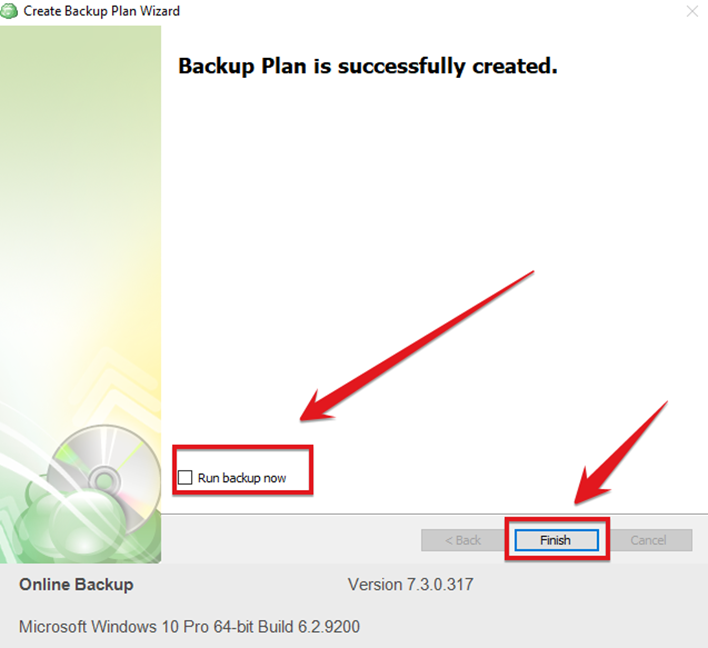
Step 15
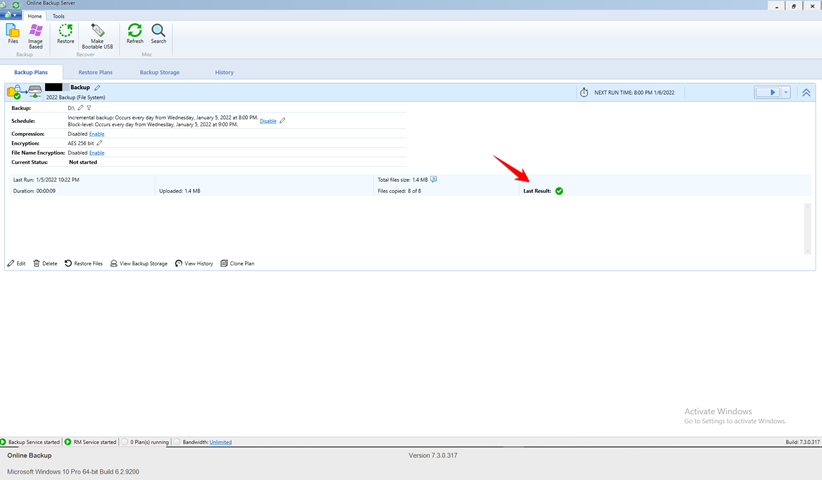




Informative Article