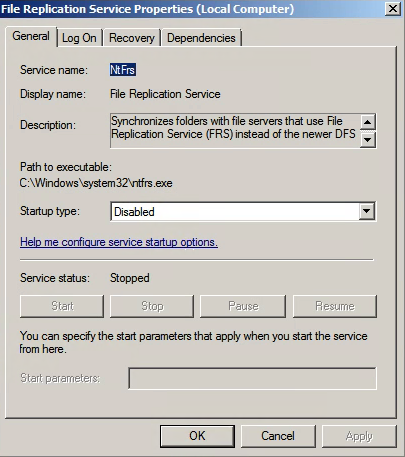Windows Server 2003 and 2003 R2 uses File Replication Service (FRS) to replicate SYSVOL folder contents. Windows server 2008 and later uses Distributed File System (DFS) for the replication, but this step is missed most of the times and encounter issues when adding Server 2019 as Domain Controller which only supports DFS.
Dfsrmig.exe, is installed with the DFS Replication Service. This tool migrates SYSVOL to DFSR and provides information about the progress.
Verify Domain Controllers using FRS
Launch PowerShell console and type dfsrmig /getglobalstate. You will get output that DFSR migration has not yet initiated.
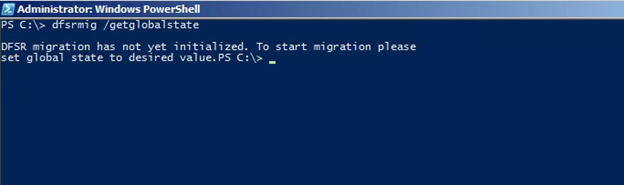
It is important to have up to date copy of SYSVOL before begins the migration process to avoid any conflicts. There are four stable states for the migration phases.
| # | State | Description |
| 0 | Start | FRS will replicate SYSVOL folder among the domain controllers |
| 1 | Prepared | FRS continues replicating SYSVOL folder, DFSR will replicate a copy of SYSVOL folder. It will be located in %SystemRoot%\SYSVOL_DFRS by default. |
| 2 | Redirected | DFSR copy of SYSVOL starts to response for SYSVOL service requests. FRS will continue the replication of its own SYSVOL copy but will not involve with production SYSVOL replication. |
| 3 | Eliminated | DFS Replication will continue its replication and servicing SYSVOL requests. Windows will delete original SYSVOL folder users by FRS replication and stop the FRS replication |
Let’s move forward and complete the steps going through each migrate stage.
Prepared State
1. Log in to domain controller as Domain admin or Enterprise Admin, Launch PowerShell
2. Type dfsrmig /setglobalstate 1 and press enter
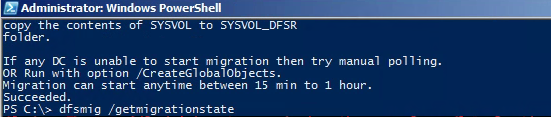
Type dfsrmig /getmigrationstate to confirm all domain controllers have reached prepared state
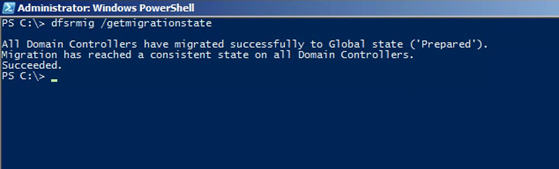
Redirected State
1. Log in to domain controller as Domain admin or Enterprise Admin, Launch PowerShell
2. Type dfsrmig /setglobalstate 2 and press enter
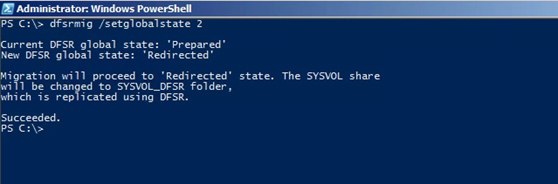
Type dfsrmig /getmigrationstate to confirm all domain controllers have reached redirected state
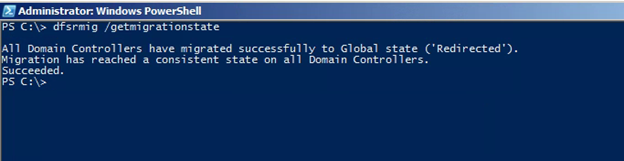
Eliminated State
1. Log in to domain controller as Domain admin or Enterprise Admin, Launch PowerShell
2. Type dfsrmig /setglobalstate 3 and press enter
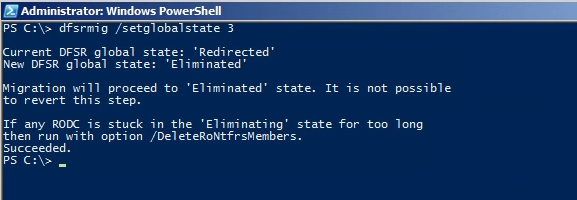
Type dfsrmig /getmigrationstate to confirm all domain controllers have reached eliminated state
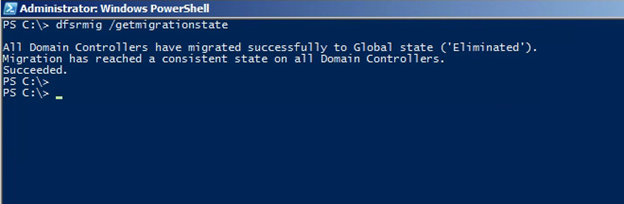
This completes the migration process and to confirm the SYSVOL share, type net share command and enter.
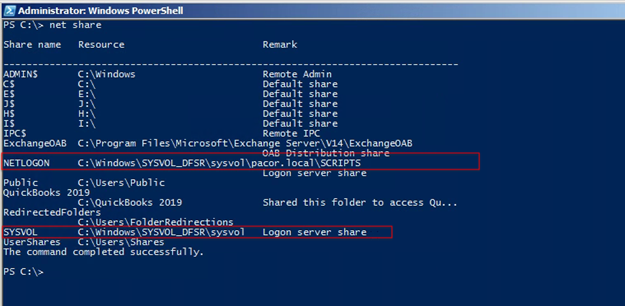
Also make sure in each domain controller FRS service is stopped and disabled.