What is Near Field Communication (NFC)?
Near Field Communication (NFC) is a set of standards for smartphones and similar devices to establish radio communication with each other by touching them together, or bringing them in close proximity with each other, usually no more than a few inches/centimeters.
https://www.youtube.com/channel/UCLop2-XaRme45Pg9X7UmfOQ?sub_confirmation=1
NFC fits the criteria for being considered a personal area network, since it utilizes Bluetooth technology and can be used to communicate between devices within very close proximity to each other.
Some common uses for NFC include:
- Tap to connect NFC enabled peripherals with no pairing or wireless connection set up needed (keyboards, mice, headphones)
- Tap to play an NFC enabled game between friends
- Tap to share – Share photos, url or documents
- Tap to receive information from an embedded tag on a poster, etc.
- Content is updated with your location automatically wherever you are (weather, restaurants, etc.)
Dell systems that incorporate NFC will include this symbol:
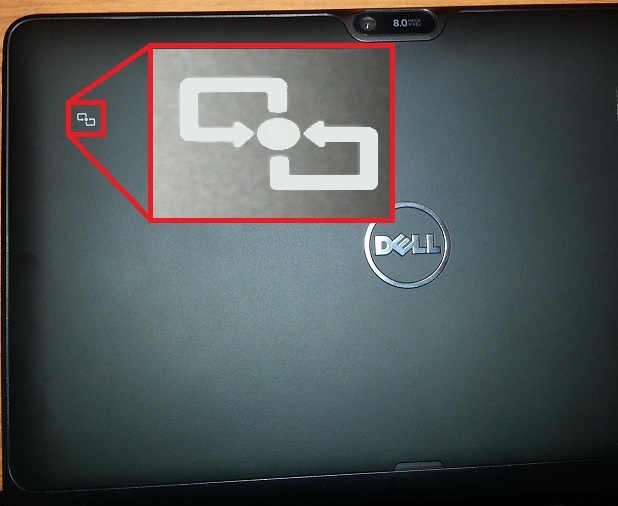
How To Use NFC
How do I identify NFC in Windows Device Manager?
- Launch Charms from the desktop interface
- Select Settings
- Select Control Panel
- Select Hardware and Sound
- Select Device Manager and expand Proximity devices
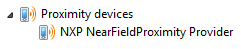
How do I turn on, or turn off NFC?
- Launch Settings Charm from the desktop interface
- Select Change PC settings
- Select Network from the left pane
- Select Airplane mode
- Under the Wireless devices option, move the NFC slider to turn it Off/ On
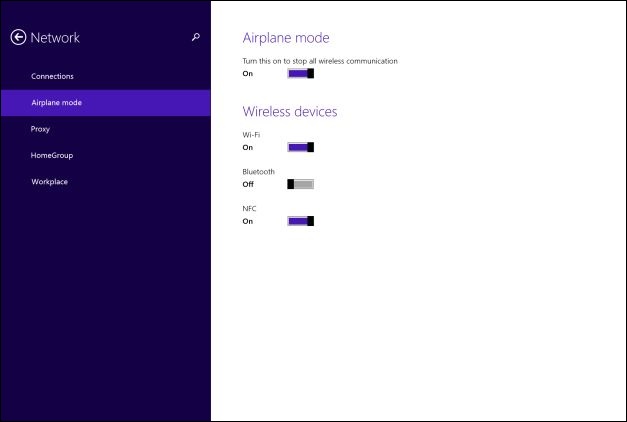
How do I transfer files from a Windows 8.1 Tablet to other devices using NFC?
- Ensure that NFC is turned on, both on your computer and the receiving device
- Open the file (example: picture) you wish to transfer within the application that supports it (file transfers occur between applications across NFC. A prompt stating this will occur if a transfer is attempted for a file outside of an NFC compliant application)
- Launch Charms from the desktop interface
- Select Devices
- Select Tap and send
- Tap the PC against the other device to send the selected content
How do I download the driver?
Note : In my case its a Dell Laptop so
- Open dell.com/support/home
- Click Drivers and Downloads
- Enter the System Service Tag or Select the Model of system
- Under the Network section, download the Near Field Communication
- Follow the on-screen instructions to install the driver
Bluetooth VS Near Field Communication:
| Bluetooth | Near Field Communication |
|---|---|
| Part of the WLAN cardExternal devices need to be added to the list of recognized devicesExternal devices need to be paired with the Bluetooth on the systemTransfer of larger files can be slow | Separate card, or integrated into chipsets designed specifically for NFCNo need to manually detect or add devicesNo need to pair devices as it is based on proximity between the two sharing devicesTransfer of files is comparatively faster |



