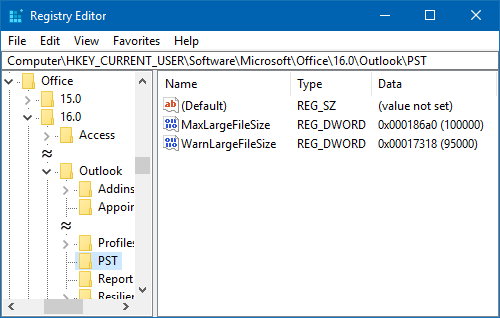In Outlook 2007, the maximum size of a Unicode ost-file has been limited to 20GB. In Outlook 2010, 2013, 2016, 2019 and Microsoft 365, this limit is set to 50GB.
https://www.youtube.com/channel/UCLop2-XaRme45Pg9X7UmfOQ?sub_confirmation=1
Although you can increase this limit beyond 50GB, it is not recommended to do so due to possible performance concerns. However, you are of course free to try and see if your computer can deal with larger ost-files.
You can increase the maximum ost-file size via the Registry or Group Policy.
When your computer can’t deal with larger ost-files, then you can still use other techniques to reduce the size of the ost-file. These techniques are discussed after the Registry and Group Policy method.
Procedure
To increase the maximum size of an ost-file in Outlook, you’ll need to create and set 2 values in the following location in the registry
- Outlook 2007
HKEY_CURRENT_USER\Software\Microsoft\Office\12.0\Outlook\PST - Outlook 2010
HKEY_CURRENT_USER\Software\Microsoft\Office\14.0\Outlook\PST - Outlook 2013
HKEY_CURRENT_USER\Software\Microsoft\Office\15.0\Outlook\PST - Outlook 2016 / Outlook 2019 / Microsoft 365
HKEY_CURRENT_USER\Software\Microsoft\Office\16.0\Outlook\PST
The following 2 new DWORD values must be created or set;
WarnLargeFileSize
Don’t set this higher than4090445042(decimal) orf3cf3cf2(hexadecimal)MaxLargeFileSize
Don’t set this higher than4294967295(decimal) orffffffff(hexadecimal)
The first value is how many MB a user can write to a pst-file before receiving a warning that the file is full. The second value is how many MB the system can write to a pst-file. This difference has to be at least 5% since there is more written to a pst-file than just user data.