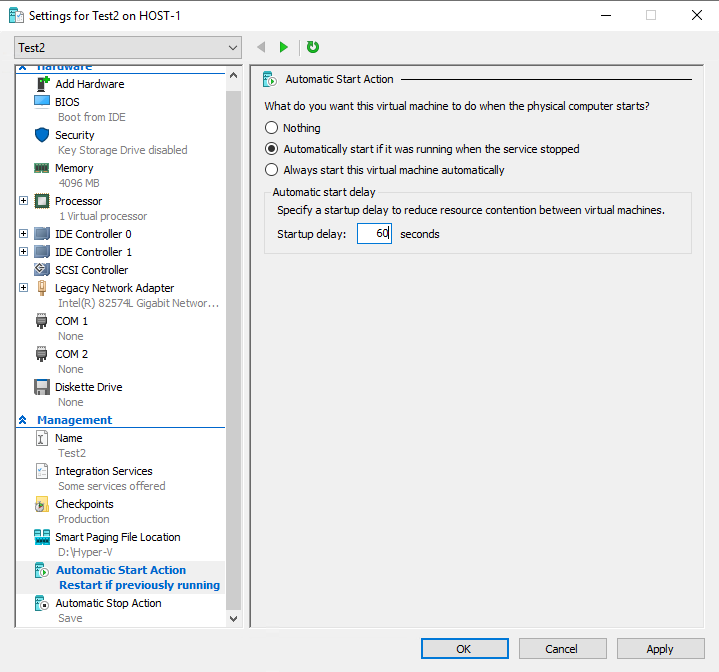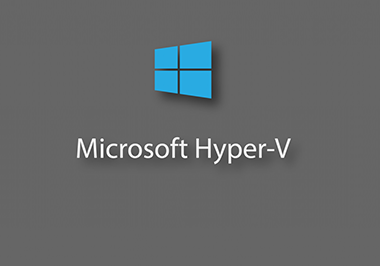1- Open the Hyper-V Manager, right-click on the VM that you want to choose, then select the Settings command from the shortcut menu. Now, you can see the VM’s settings
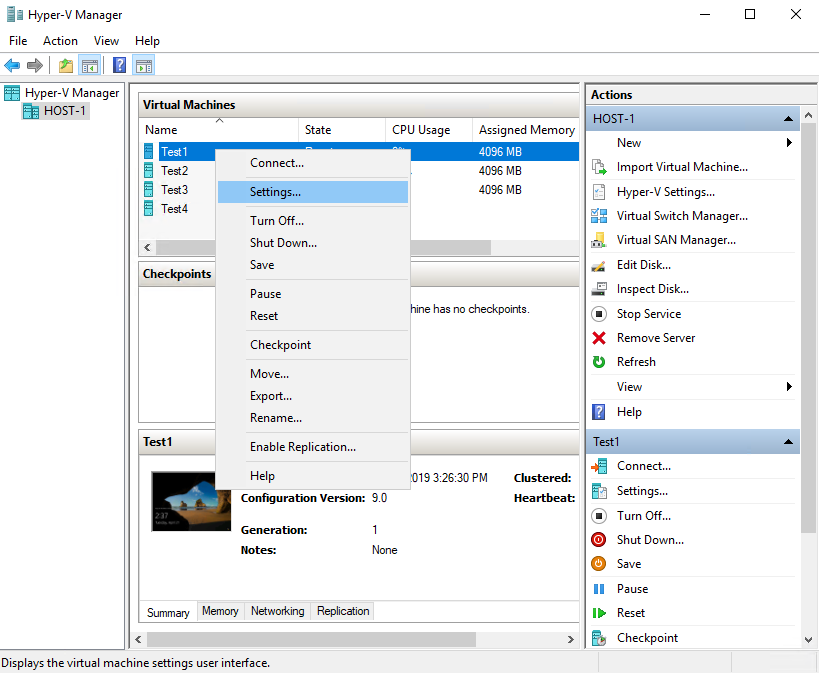
2- Automatic start action is disposed near at the end of the list of settings. VM can be configured to start automatically. Or, to start automatically in case it was running when the Hyper-V service was stopped. These choices let VMs to be brought back online if the Hyper-V server is rebooted.
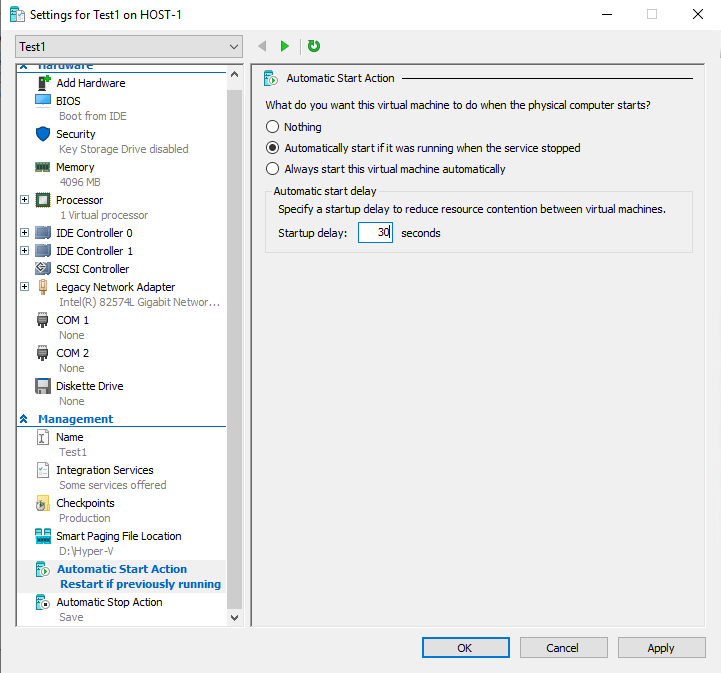
With these settings, you can set the startup delay for each VM. In fact, for example, you might wanna set the startup delay for the first VM to 0
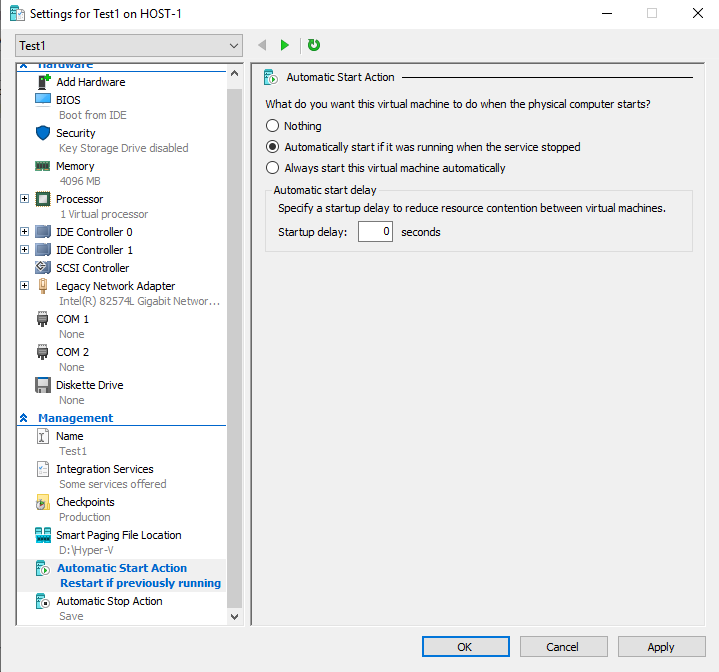
Furthermore, as the next step, you are able to set the startup delay for the second VM to, say, 60, as in picture below. Now, Hyper-V waits for one minute before starting the VM. The point is, adjusting the startup delay enables you with the means to control the boot order effectively.