Step 1: Create Virtual Machine
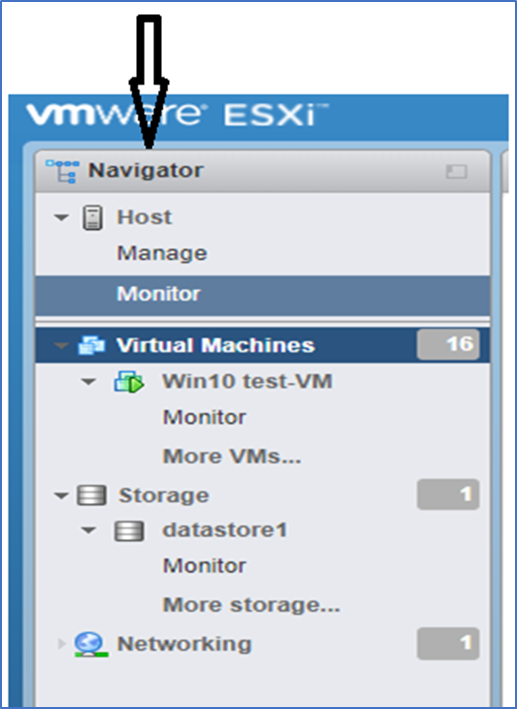
- Login to ESXI and navigate to the left pane.
- Look for the navigator panel
- Click on virtual machines
- Click on Create/Register VM button
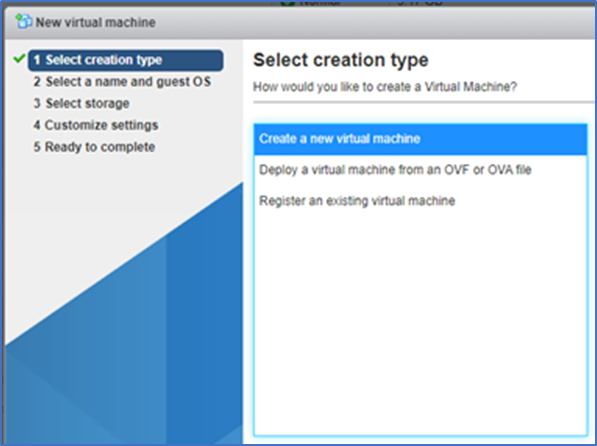
Select the Create a new virtual machine option and click Next.
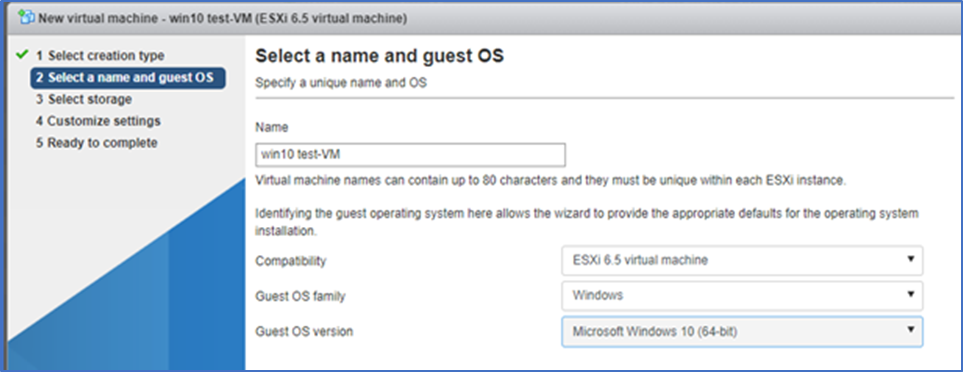
- Enter the name of your Virtual Machine win10 test-VM
- Select the compatibility ESXI 6.5 Virtual Machine
- Select the guest OS family Windows platform
- Select the OS version windows 10 (64-bit)
Click on the Next button
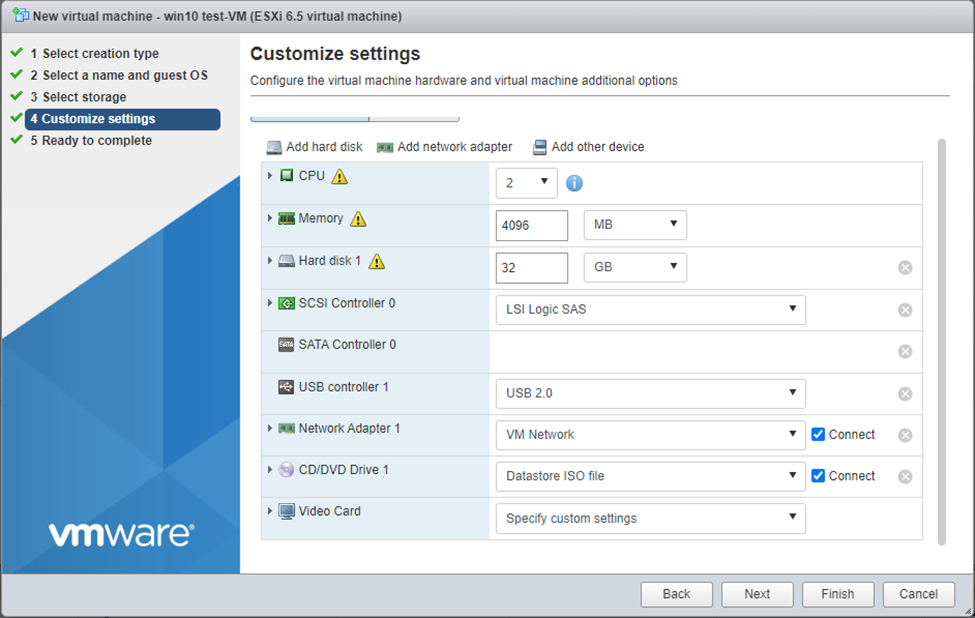
- Select the recommended hardware for the OS you selected. In our case we chose the following hardware settings.
- Click on the drop-down next to Hard Disk 1 and select thick or Thin hard disk provisioning according to your ESXI storage space.
- A Lazy zeroed disk is a disk that takes all of its space at the time of its creation, but this space may contain some old data on the physical media.
- An Eager zeroed disk is a disk that gets all of the required space still at the time of its creation, and the space is wiped clean of any previous data on the physical media.
- Thin provisioning is another type of storage pre-allocation. A thin-provisioned virtual disk consumes only the space that it needs initially, and grows with time according to demand.
- To load ISO, click the drop-down menu next to CD/DVD Drive 1 and choose Datastore and select the ISO file.
Click on the Next button
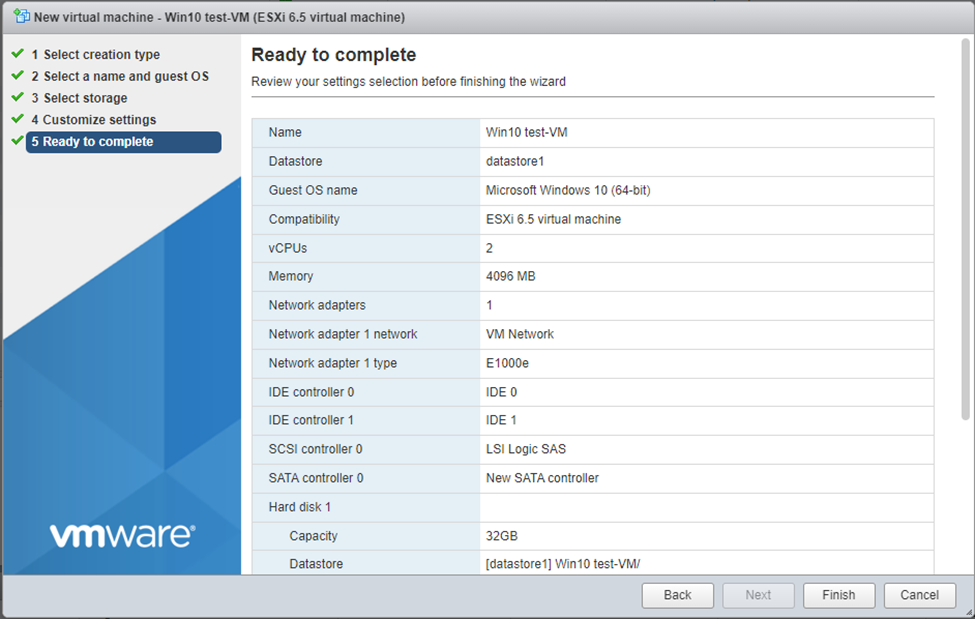
Check all your settings again and click Finish button
Step 2: Installing an OS in VM
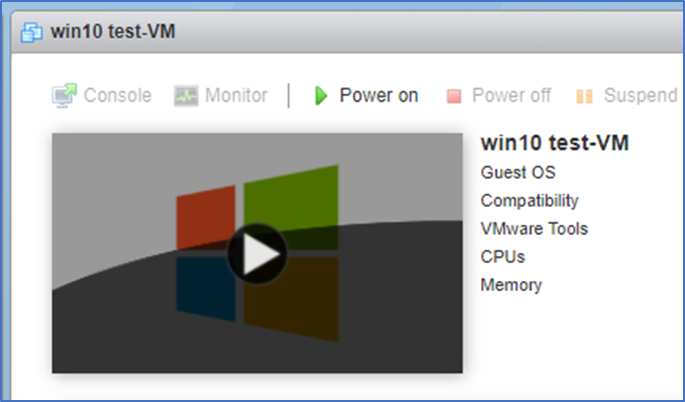
- Click on the power on Button to start the VM.
- Follow the steps to install the OS



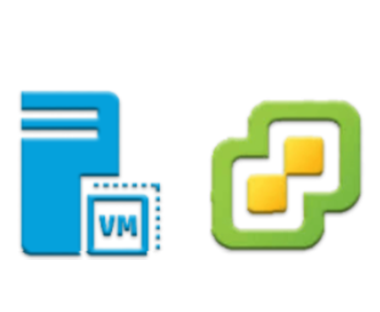
Well Described!