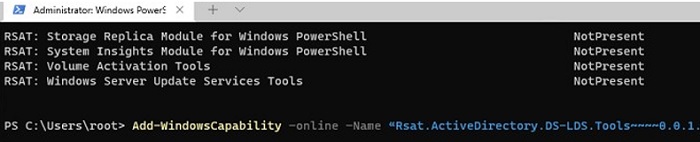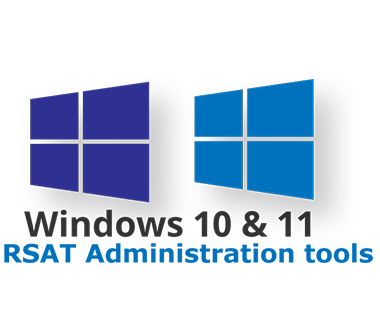The Remote Server Administration Tools (RSAT) allow you to remotely manage roles and features on Windows Server hosts from desktop computers. RSAT includes both graphical MMC snap-ins, command-line tools, and PowerShell modules. You can install RSAT on both desktop computers running Windows 10 or 11, as well as on the Windows Server hosts. In this article, we’ll show you how to install RSAT on Windows 10, Windows 11, and Windows Server 2022/2019/2022 online and offline through Feature on Demand from the Windows GUI and using the PowerShell console.
Install RSAT on Windows 10 as Features on Demand (FoD)
Prior to Windows 10 build 1809, the Remote Server Administration Tools (RSAT) was installed as a separate MSU update that had to be manually downloaded from Microsoft servers and installed on computers. After each Window 10 build upgrade, you had to manually download the new MSU package with the latest version of the RSAT package and install it on your computer. However, today the following message is displayed on the RSAT download page on the Microsoft website:IMPORTANT: Starting with Windows 10 October 2018 Update, RSAT is included as a set of “Features on Demand” in Windows 10 itself.
The fact is that in current Windows 10 builds, the Remote Server Administration Tools package doesn’t need to be downloaded manually. Now the Remote Server Administration Tools installation package is built-in into the Windows 10 image and is installed as a separate feature (Features on Demand). You can now install RSAT on Windows 10 from the Settings app.
To install RSAT in Windows 10, go to Settings -> Apps -> Manage Optional Features -> Add a feature.
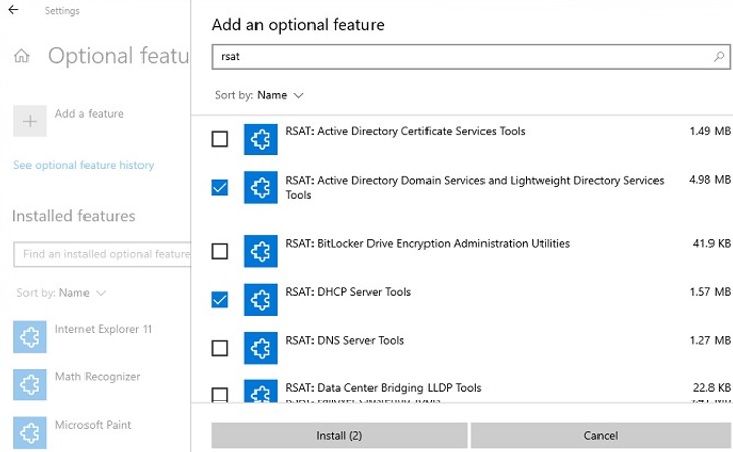
Select the required RSAT components and click Install.
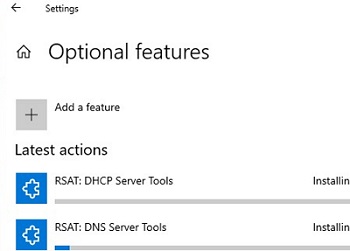
he following server administration tools are available on Windows 10:
- RSAT: Active Directory Domain Services and Lightweight Directory Services Tools
- RSAT: BitLocker Drive Encryption Administration Utilities
- RSAT: Active Directory Certificate Services Tools
- RSAT: DHCP Server Tools (used to configure and manage DHCP server on Windows Server)
- RSAT: DNS Server Tools
- RSAT: Failover Clustering Tools
- RSAT: File Services Tools
- RSAT: Group Policy Management Tools
- RSAT: IP Address Management (IPAM) Client
- RSAT: Data Center Bridging LLDP Tools
- RSAT: Network Controller Management Tools
- RSAT: Network Load Balancing Tools
- RSAT: Remote Access Management Tools
- RSAT: Remote Desktop Services Tools
- RSAT: Server Manager
- RSAT: Shielded VM Tools
- RSAT: Storage Migration Service Management Tools
- RSAT: Storage Replica Module for Windows PowerShell
- RSAT: System Insights Module for Windows PowerShell
- RSAT: Volume Activation Tools (KMS server console)
- RSAT: Windows Server Update Services Tools.
Once installed, the graphical mmc RSAT snap-ins are available in the Control Panel under Administrative Tools (Control Panel\System and Security\Administrative Tools).
Install Remote Server Administration Tools (RSAT) on Windows 10 via PowerShell
ou can install RSAT administration components using PowerShell. In this example, we will show you how to manage RSAT components in Windows 10 20H2.
Using the following command, you can list the RSAT components installed on your computer:
Get-WindowsCapability -Name RSAT* -Online | Select-Object -Property DisplayName, State
In our example, the DHCP and DNS management tools are installed (Installed), and all other RSAT modules are missing (NotPresent).
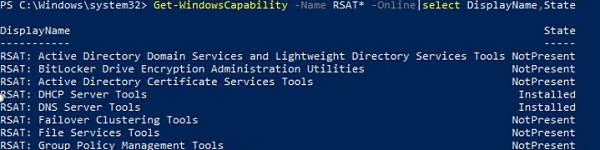
ou can use the Add-WindowsCapacity cmdlet to install RSAT features on Windows.
To install a specific RSAT tool, such as AD management tools (including the ADUC console and the Active Directory module for Windows PowerShell, run the command:
Add-WindowsCapability –online –Name Rsat.ActiveDirectory.DS-LDS.Tools~~~~0.0.1.0
To install the DNS management console and the PowerShell DNS Server module, run:
Add-WindowsCapability –online –Name Rsat.Dns.Tools~~~~0.0.1.0
You can also install RSAT using the DISM utility. For example:
DISM.exe /Online /add-capability /CapabilityName:Rsat.ActiveDirectory.DS-LDS.Tools~~~~0.0.1.0 /CapabilityName:Rsat.GroupPolicy.Management.Tools~~~~0.0.1.0 /CapabilityName:Rsat.WSUS.Tools~~~~0.0.1.0
To install all the available RSAT tools at once, run:
Get-WindowsCapability -Name RSAT* -Online | Add-WindowsCapability –Online
To install only the missing RSAT tools, run:
Get-WindowsCapability -Name RSAT* -Online | where State -EQ NotPresent | Add-WindowsCapability –Online
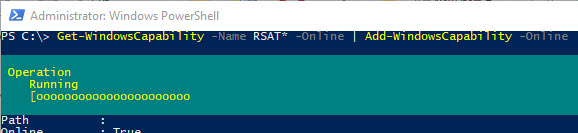
Now make sure that all RSAT tools are installed (Installed state).

After that, the installed RSAT tools will appear in the Manage Optional Features panel.
Installing RSAT Tools on Windows 11
You can install RSAT on Windows 11 through the Settings -> Apps -> Optional Features -> Add an optional feature (View features) panel.
Type RSAT in the search field and select the RSAT features to install.
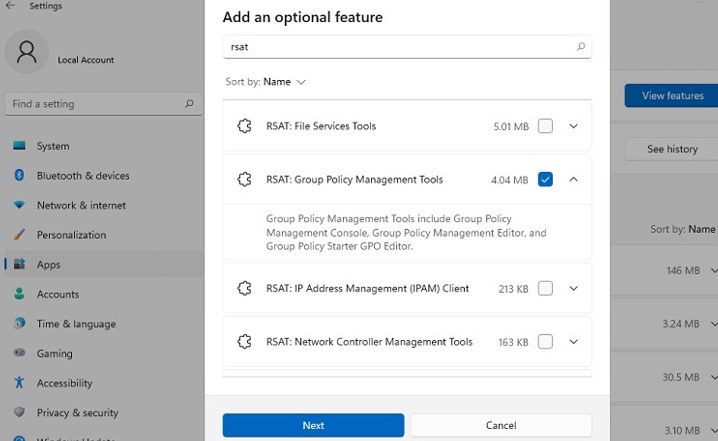
Also, you can use PowerShell to install RSAT on Windows 11:
Add-WindowsCapability –online –Name Rsat.ActiveDirectory.DS-LDS.Tools~~~~0.0.1.0