You need to download Exchange Online MFA module through Microsoft, follow the below steps.
1.Login to Exchange Admin Center using Internet Explorer or Edge.
2.In the EAC, go to Hybridand click the Configure button (as mentioned in below image) to download the Exchange Online PowerShell Module for MFA.
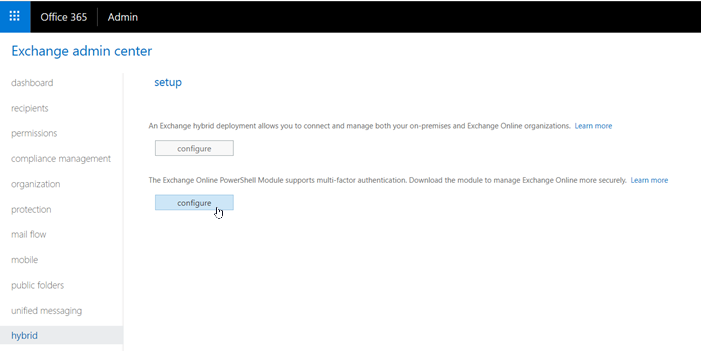
Note: A browser that uses ClickOnce to download (like IE or Edge) is needed to download otherwise you will get an error during installation
3.Click Install.
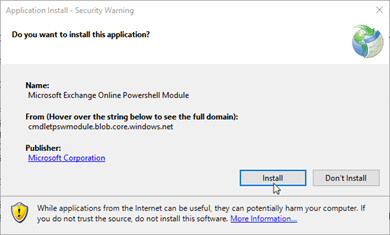
Step2: Connect Exchange Online PowerShell Using MFA
Connect-EXOPSSession used to connect to Exchange Online with MFA
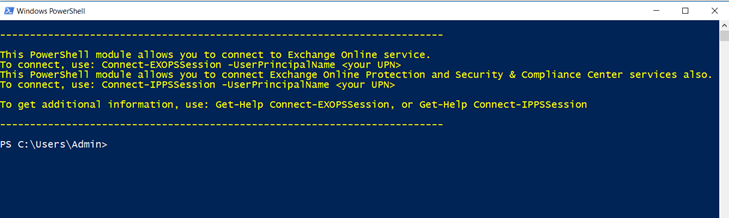
Connect-EXOPSSession -UserPrincipalName admin365@mushaaf.netEnter the password in the sign-in window and then click Sign in.
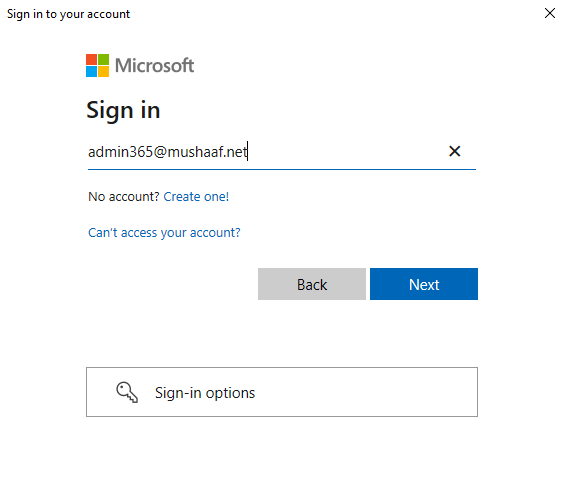
A verification code generated and delivered based on MFA configured for your account. Enter the verification code in the verification window and then click Sign in.




