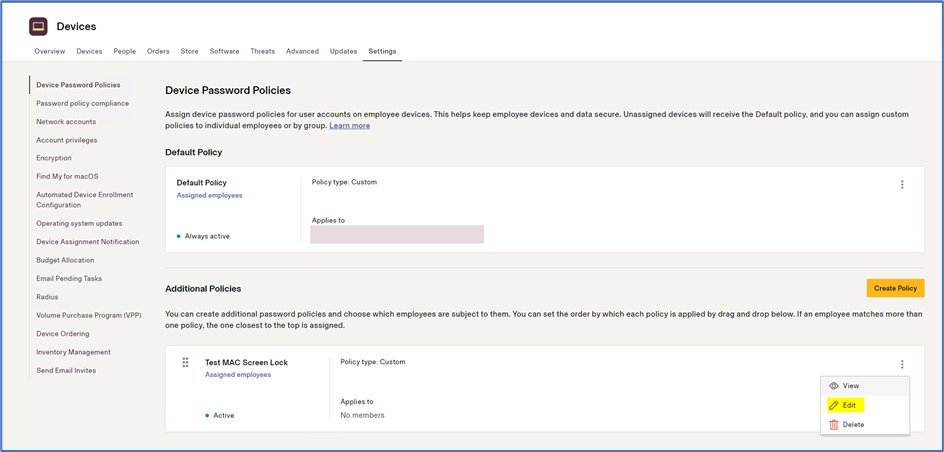Note: You must have Admin permissions in Rippling to make these changes.
To configure Screen Lock on user’s devices automatically, we need to create Device Password Policy. Please follow the below steps to configure Device Password Policy.
Open Rippling portal and from the left pane Navigate to IT Management > Devices
Click on “settings” as shown in the picture
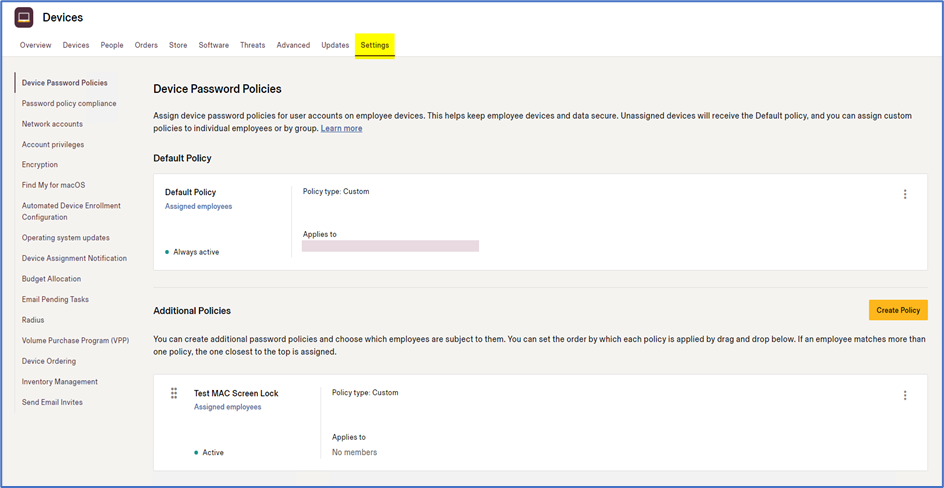
Click on “Create Policy”
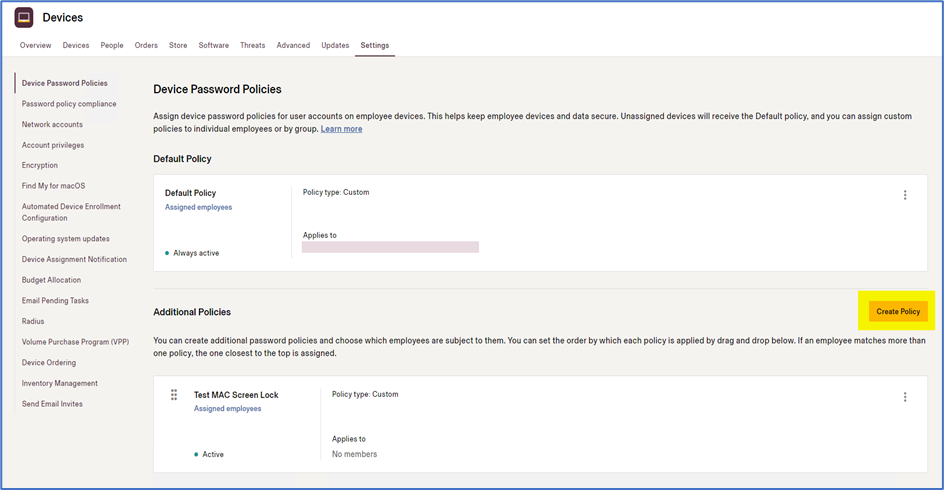
Give the desired name to the Policy and also choose the users on whom you want the policy to be applied and click Continue.
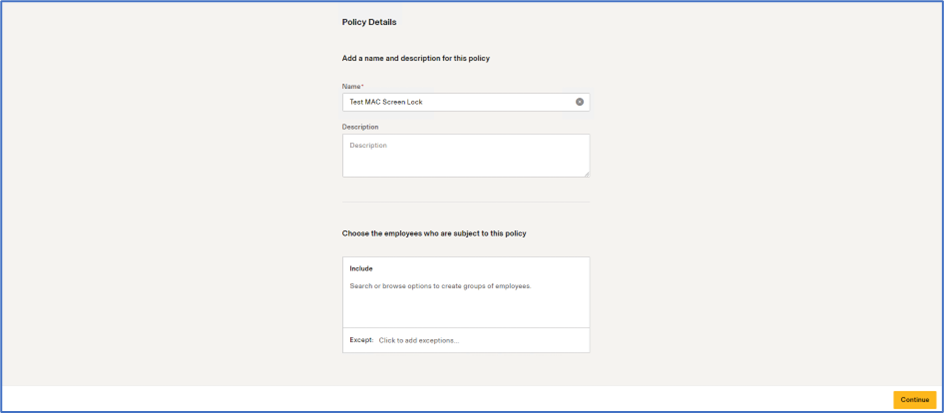
Select “Custom” in “Use a policy template” and choose the Minimum Password Length according to your Organization requirement.
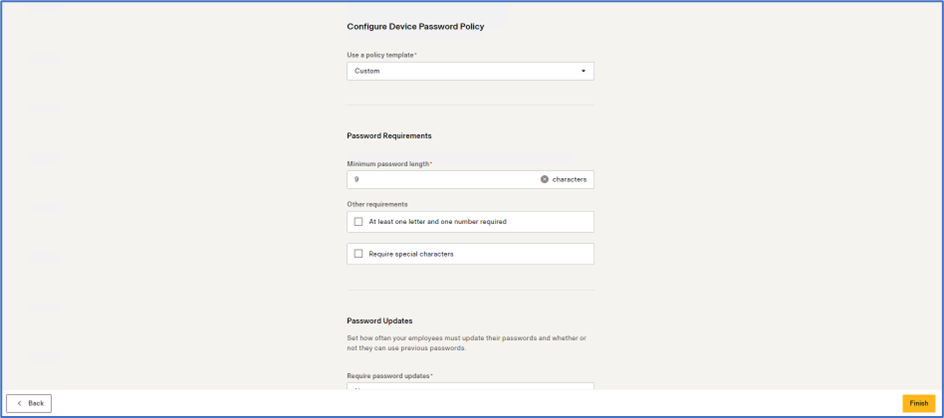
Select “Never” for the fields “Password Updates” and “Unsuccessful Logins”
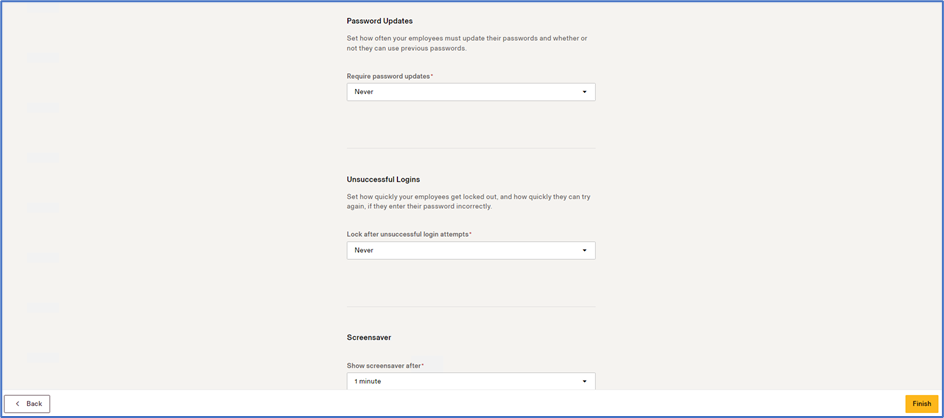
Select the desired duration for the Screen Saver to appear and select the desired setting in the field “Require password after sleep or screen saver begins”. Leave other check boxes unchecked and click “Finish”
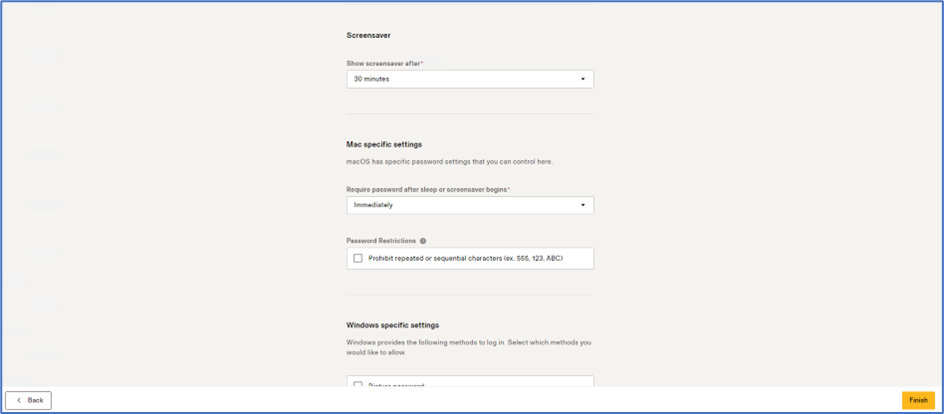
To Edit the Policy and add new users to the policy, click on “ellipsis” and then click “Edit”