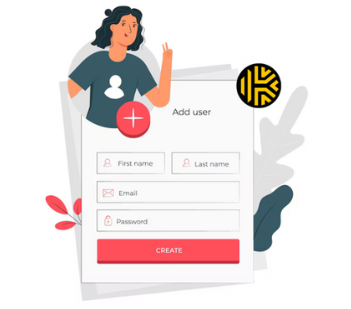If you manage your team’s passwords using Keeper, adding a new user is super easy. Think of Keeper as a digital locker where you keep all your important passwords safe. As the admin, you can add new users so they can also use Keeper to store their passwords securely. In this guide, I’ll show you step-by-step instructions on how to add users to the Keeper Admin Portal.
Step 1: Log in to Keeper Admin Console Open the Keeper Admin Portal using this link and log in with your admin Credentials.
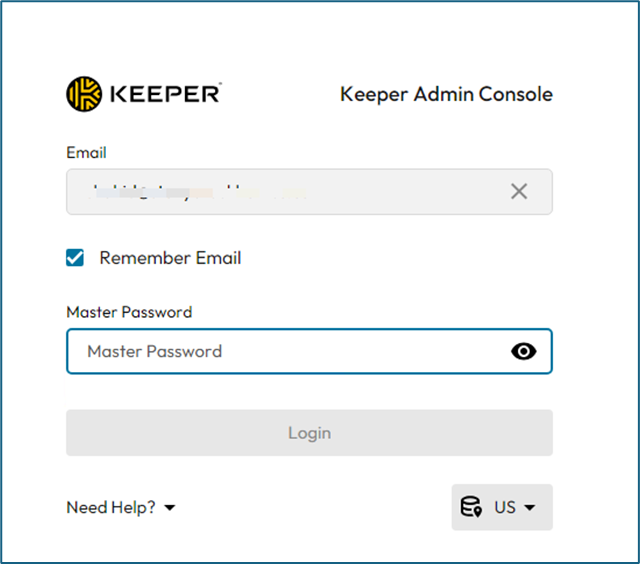
Step 2: Go to the “Users” Tab Once you’re logged in, look for the “Admin” section in the sidebar. Click on it, and you’ll see a list of all the users in your organization.
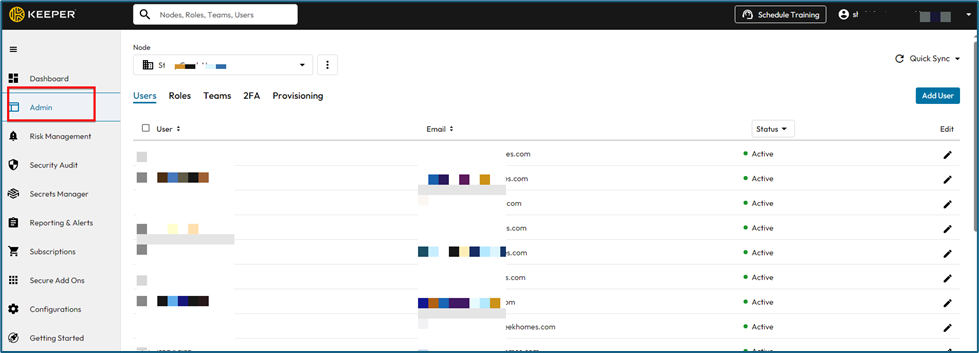
Step 3: Add a New User: To add a new user, click on the “Add User” button on the right side of the page.
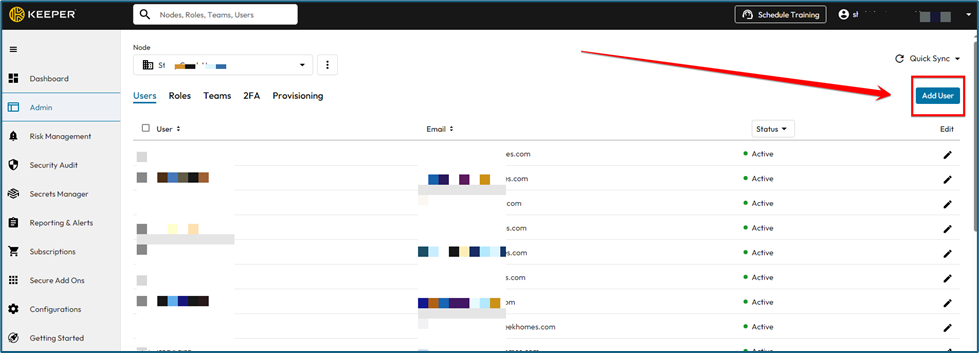
You’ll need to enter some basic information about the user:
- Select Node
- Full Name
- Email Address
- Job Title
- Click on the “Add” button
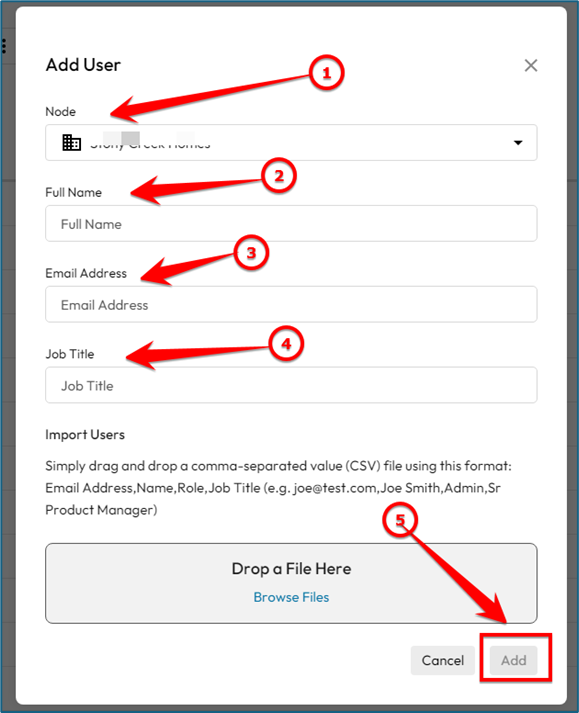
Step 6: User Setup
- The new user will get an email with a link to set up their account.
- The user will open the email and click on “Set Up Your Account Now”.
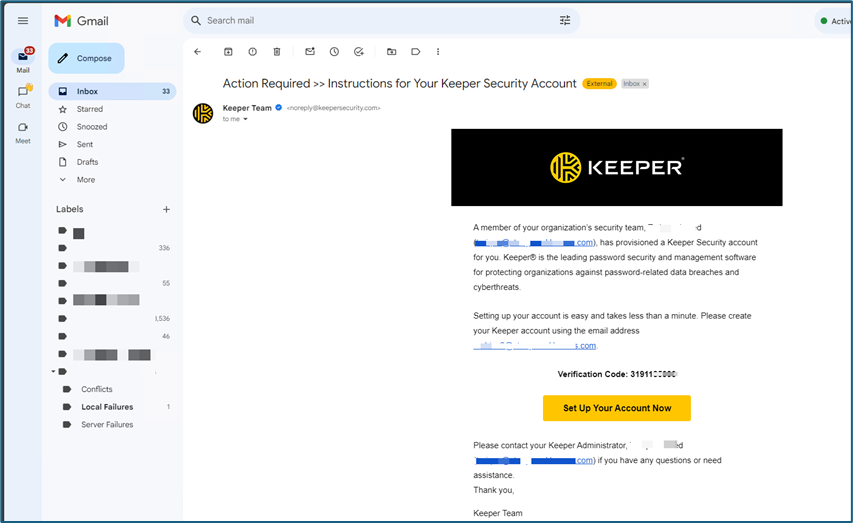
- Create your Master Password to set up your Keeper account.
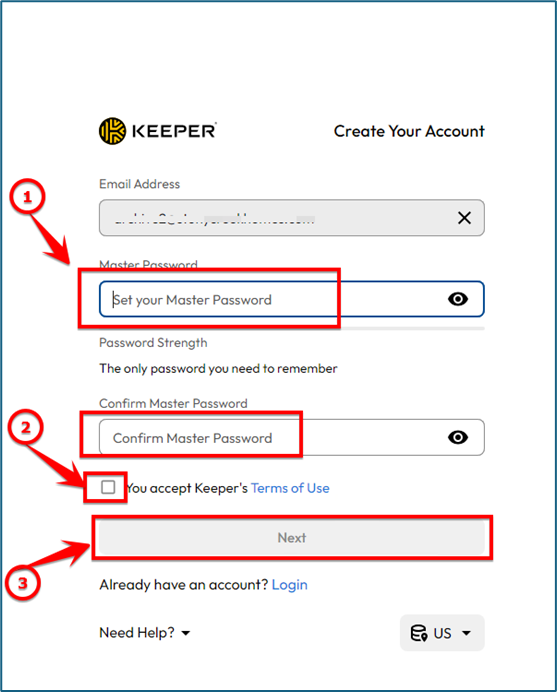
That’s it! Now enjoy your keeper account.