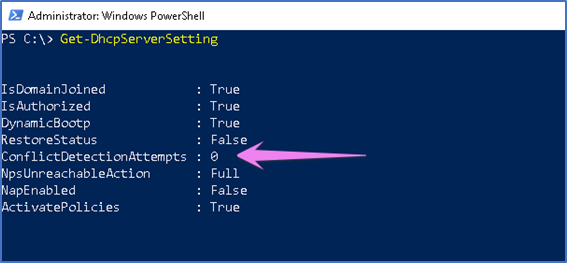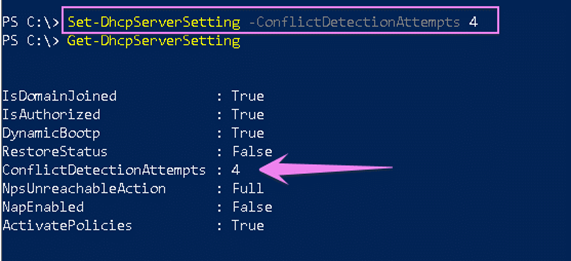You can enable DHCP conflict on the network to diagnose issues related to client devices are not getting an IP Address.
In Summary:
- DHCP server uses the Packet Internet Groper (ping) process to test available scope IP addresses before including these addresses in DHCP lease offers to clients.
- A successful ping means the IP address is in use on the network. Therefore, the DHCP server does not offer to lease the address to a client. If the ping request fails and times out, the IP address, the DHCP server offers to lease the address to a client.
- Each additional conflict detection attempt delays the DHCP server response by a second while waiting for the ping request to time out.
Using DHCP Manager
- Assuming you have DHCP role already installed, Open DHCP Manager.
- In the console tree, click the applicable DHCP server and select IPv4.
- Right Click on “IPv4” tree select “Properties” or you can go to the “Action” menu, click “Properties”.
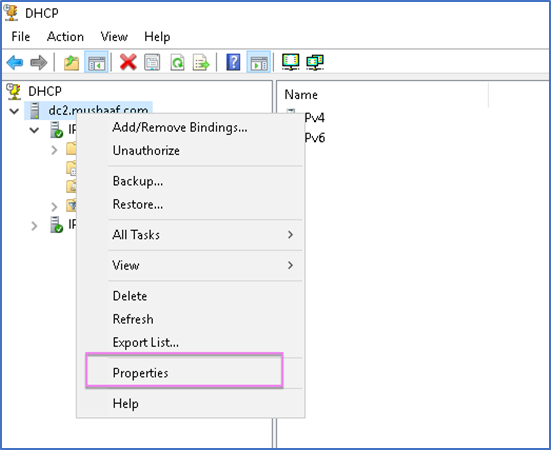
- Click the Advanced tab.
- On the “Conflict detection attempts”, type a number greater than 0 (zero) and less than six, and then click OK.
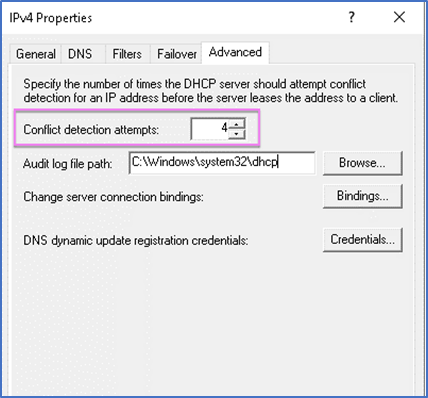
This value determines the number of times the DHCP server checks an IP address before leasing it to a client. However, for best practice, the value of Conflict Detection Attempts should be less than 4.
Using PowerShell CmdLet
To enable the Conflict Detection Setting, we can use “Set-DhcpServerSetting” CmdLet as below example.