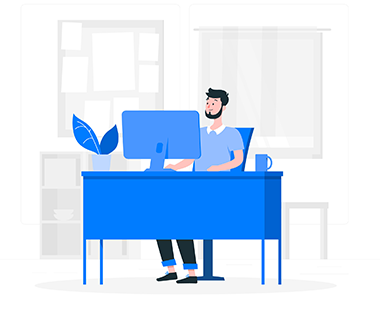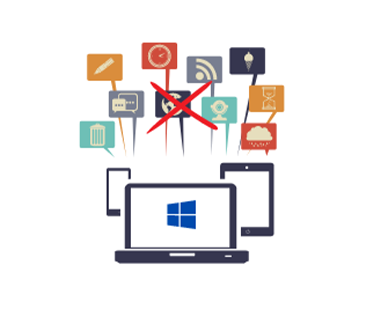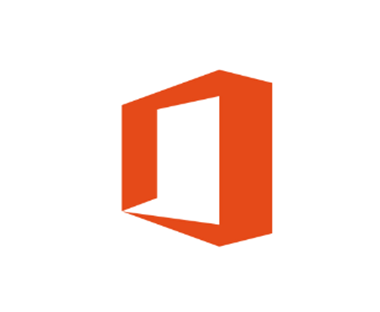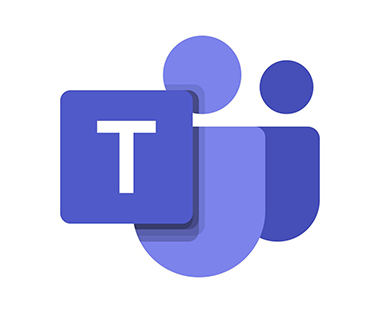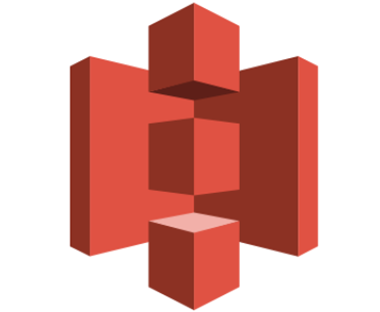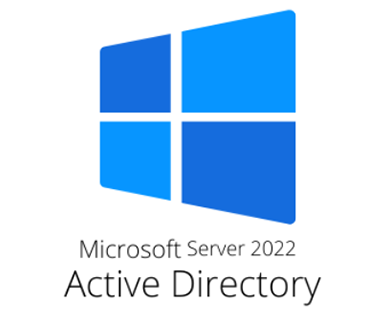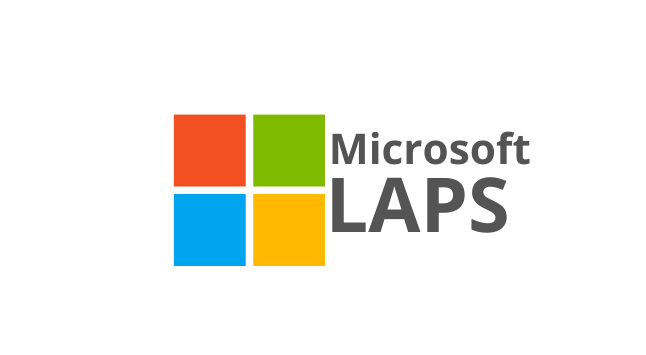AVD is a comprehensive desktop and application virtualization service managed by Microsoft and hosted in the Azure cloud. It delivers simplified management with multi-session Windows 10 and Windows 11 support.
AVD is optimized for flexibility and enables organizations to deliver a virtual desktop experience and remote apps to any device, below are steps to upgrade ThinPro OS in HP T420 and setup Azure Virtual Desktop Client.