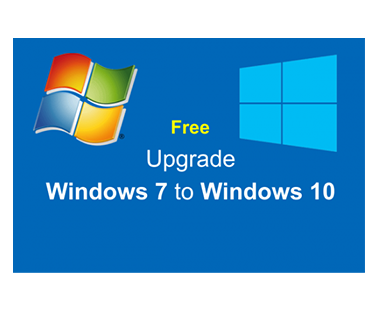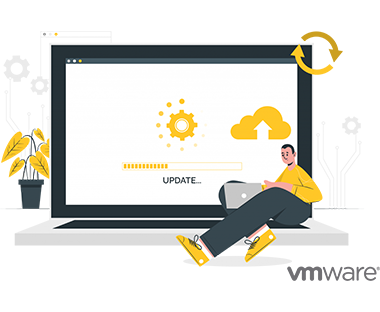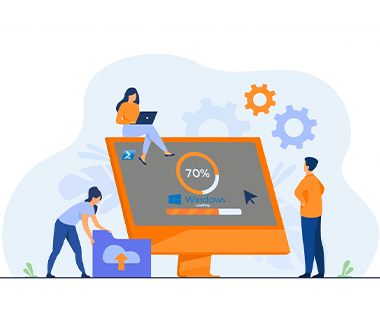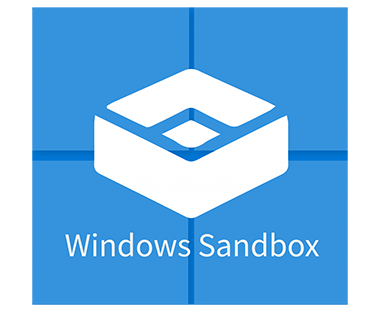Event 611, RPC Error 8453 Replication access was denied in Azure AD Sync Services Issue: New Passwords are not syncing to AAD from On-Premises. It throws an error with an Event ID: 611 in the Event Logs with the following message. Password hash synchronization failed for domain: Mushaaf.com, domain controller hostname: DC2.Mushaaf.com, domain controller IP address: 192.168.139.132. Details: Microsoft.Online.PasswordSynchronization.DirectoryReplicationServices.DrsException: RPC Error 8453 : Replication access was denied….
How can we enable microphone in Azure Virtual Desktop?
How can we enable microphone in Azure Virtual Desktop? As, by default Microsoft disabled microphone in Azure Virtual Desktop. We can enable it by doing simple steps. Prerequisites Azure Admin portal Access Mic Log into Azure Portal https://portal.azure.com Search Azure Virtual Desktop Click on Host Pools >> Click on MushaafAVD (AVD Name) Go to RDP Settings >> Device Redirection >> Audio and Video >> Enable…
Short file name creation should be disabled-BPA Warning
In Windows Server 2008, Windows Server 2008 R2, Windows Server 2012, Windows Server 2012 R2, Window Server 2016 and Windows Server 2019 you receive the following Warning when running the Microsoft Best Practices Analyzer. What is short file name creation? Back in the good old days of windows, filenames were limited to a format of 8 characters for the name, a period, and then 3 characters…
How to upgrade from Windows 7 to Windows 10 for free in 2021
Microsoft has ended up giving support years ago to Windows 7 and 8.1 which means no more free upgrade offer. If you are using licensed version of Windows 7 then there is no worry because Microsoft introduced a Tool which will help you to upgrade your Windows to Windows 10 and you don’t need new license to activate Windows 10. Your new Windows will be…
How to Export Windows Best Practices Analyzer report in CSV
Experts are always suggesting to configure a server by best practices. This application will keep an eye to check vulnerabilities, unused open ports which are suspicious and should be blocked. It also tells us if there is any vulnerabilities setup issue with any particular roles that we have installed on our Server and gives us results in the form of information, warning and errors. There…
How to Install macOS Mojave on VMware Workstation
In this article am going through steps to install Mac OS on VMware workstation and It recommended to user VMware workstation instead of Virtualbox because it is quicker and faster. VMware is a virtualized tool to create multiple VMs on same single operating system. By default VMware doesn’t support Mac OS but we can use the Unlocker tools to enable the MAC OS on windows…
Migrate Windows vCenter v6.5 to vCenter Appliance 7.0
We need to check the VMware Compatibility Matrix to verify if existing Hardware support upgradation. vCenter Server 7.0 cannot manage ESXi 6 and earlier versions. If we have an existing environment with ESXi 5.0 or 5.5 then first we need to upgrade these hosts and then vCenter. As VMware didn’t introduced Windows vCenter Server v7.0 so we need to upgrade to vCenter appliance. Initially we…
Convert install.esd to install.wim via PowerShell on Windows 10
Microsoft distributes the last upgrades of Windows 10 builds in the install.esd format. During the installation of Windows, all files are unpacked from the install.wim / esd image to the system drive of the computer. The problem is that a lot of users using WDS to push out their images. Install.esd and install.wim are archives containing compressed operating system files, and they can include several Windows editions (Professional, Education, Enterprise etc.) 1 – Open…
Enable on Windows Sandbox in Windows 10
Windows Sandbox within the Windows 10 (after May 2019 Update) as a safe zone for testing untrusted applications, so we developed Microsoft Windows Sandbox an isolated, temporary, desktop environment where you can run untrusted software without the fear of lasting impact to your PC. Any software installed in Windows Sandbox stays only in the sandbox and cannot affect your host. Once Windows Sandbox is closed,…
How to Implementing NIC Teaming in Windows Server 2016
NIC Teaming allows you to combine up to 32 network adapters and then use them as a single network interface. NIC Teaming provides redundancy, allowing network communication to occur over the combined network interface even when one or more of the network adapters fail Lets get started. 1 – Open Server Manager, and then on the Tools, click Hyper-V Manager. 2 – Right-click on VM Settings as shown in image below. 3…